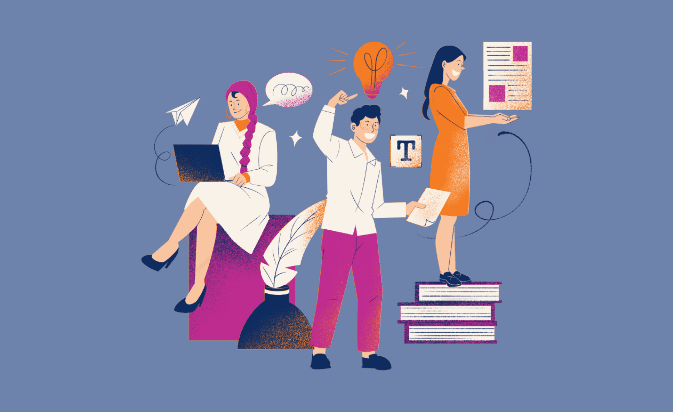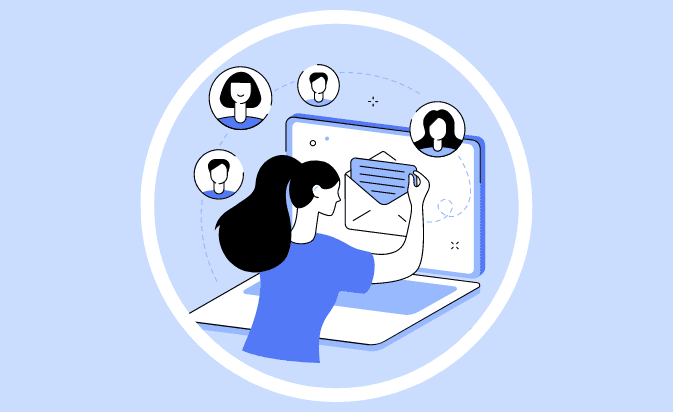Whether you’re a seasoned freelance writer or a new writer with no experience, freelance writing jobs that pay are still plentiful in 2024, and beyond — if:
You know where to look…
You know how to promote yourself…
And you know how to differentiate yourself from your fellow writers.
That’s where we come in.
If you’re a copywriter, blogger, or any type of freelance writer who wants to earn a full-time or part-time income doing what you love, this definitive, A-to-Z guide will help you do just that.
Let’s dive in.
Chapter One: 6 Steps to Help You Prepare (& Land More Freelance Writing Gigs)

The philosopher Seneca (allegedly) said, “luck is what happens when practice meets opportunity.”
The book of Galatians in the Bible tells us we reap what we sow.
Stephen King put it this way:
“Talent is cheaper than table salt. What separates the talented individual from the successful one is a lot of hard work.”
The common theme? Success tends to find those who are prepared for it.
As a writer, here are six things you should do to prepare for freelancing glory:
1. Create a Writing Portfolio That Kicks Butt
“Do you have writing samples?” “Can I see some of your freelance writing work?” “What are some high-quality articles you’ve written?”
As a freelance writer, you’ll hear questions like these often.
And your answer?
At least, that should be your answer. But unfortunately, many freelancers skip the whole “prove you actually know how to write” thing.
As Scott Weiland once sang, “let the proof be in the pudding, sugar.”
Don’t simply tell prospective clients that you’re a talented freelance writer. And don’t assume they already know you’re the cat’s meow and the bee’s knees.
Show them.
2. Supercharge Your Writing Skills
Unless you want to spend your freelance writing career slumming through content mill after content, and getting paid peanuts, you need to level up your content creation skills.
Because those high-paying freelance content jobs you lay awake dreaming about? Companies don’t hand them to just anyone.
They give them to the best writers — content creators who:
- Realize the importance of SEO (search engine optimization) and can create SEO content with both readers and Google in mind;
- Understand the importance of proofreading and submitting error-free work;
- Write fast, meet deadlines for their writing projects, and are seemingly immune to writer’s block;
- Craft amazing headlines, write with clarity, and support their points with examples;
- Have top-notch communication skills;
- Can connect with readers on an emotional level.
The good news?
With hard work, anyone can improve their writing skills. And for the few who are willing to roll up their sleeves and do it, the payoff can be huge.
This site is filled with helpful how-to articles on copywriting, content writing, writing contests, content marketing, article writing, and SEO writing.
3. Ask for Testimonials
Have you already landed a writing job or two? Awesome.
Did you ask the client to give you a testimonial? A few words declaring their undying love and/or satisfaction with your work (that you can use to help you land more writing clients)?
No? Well, you’re not alone.
Most writers who do freelance work, either due to ignorance or fear, don’t ask for testimonials. Our own Jon Morrow says he’s only had a small handful of writers over the years ask him for a testimonial — even though he would’ve been perfectly happy to give one to them.
So how should you ask for one? Keep it simple.
Here’s how Karen MacKenzie asked for a testimonial after we published her first post on Smart Blogger:
“Would it be possible to get a testimonial for my website? I know you are really busy, but I’d really appreciate it.”
And because Karen did such a good job on her post, I was happy to give her the following testimonial:
Want a great testimonial like Karen’s?
Create testimonial-worthy content for your clients and then — this is key — ask them for a freakin’ testimonial.
4. Learn How to Craft a Killer Author Bio
Picture it:
A wealthy business owner sitting in a Herman Miller chair on top of a rug made out of recycled Herman Miller chairs is reading an article you’ve written.
She’s impressed. She calls to her butler, Jeeves, and asks him to bring one of her suitcases filled with money.
Your article is so good, she wants to hire you.
But then she gets to your byline — the one you threw together at the last minute. The one that lists your hobbies and has no clear call to action.
“Throw the suitcase in the fire, Jeeves,” she says. “I shan’t be hiring a writer today.”
If you don’t want this totally realistic scenario to happen to you, you need to get really good at writing author bios.
Why?
Because someone who’s made it to your author bio is primed. They’ve read your work and want to learn about the attractive, intelligent individual who wrote it.
Maybe they want to check out your website content. Maybe they want to find you on social media so they can follow you.
Or maybe they want your contact info so they can hire you.
A byline should shout to the world your expertise. It should say to prospective clients, “if you thought this article was great, you should hire me and see what I can do for you.”
Taking the time to craft a great one is time well spent.
5. Know How to Write a Pitch
Few people enjoy cold pitching to prospective clients.
But you know what?
The job seekers who are willing to do it have an edge. And the ones who are good at it — and I mean really freakin’ good at it — are never more than an email or two away from snagging a new writing job.
So how do you get really freakin’ good at cold pitches? For starters, don’t make these rookie mistakes:
- Don’t write long emails. Editors and clients are busy. Respect their time.
- Don’t send the exact same pitch to different people. Every freelance editor and every client has unique needs, audiences, and styles.
- Don’t ignore their guidelines. Want a sure-fire way to have your email deleted? Pitch to a website that has clearly stated submission guidelines, but ignore said guidelines.
But just as importantly, do these things:
- Research. Do your homework.
- Find the name of the person you’re pitching to. Address the person by name in your email.
- Get to the point. Don’t beat around the bush. Tell them what you want and why.
- Sell them on you. Popular websites receive pitches all the time. Why should they hire you? Explain it to them.
These pointers and more (as well as email templates) can be found in our post, How to Write a Pitch That’ll Wow Editors & Clients.
Read it, bookmark it, and reference it often.
6. Learn the Legal Side of Freelancing
One of the big, scary unknowns when you’re working online is how to handle the “legal side” of things.

Should you have contracts with your freelance clients? How do you send invoices? What about taxes?
The legalities can seem so scary and daunting that many freelance writers choose to stick their heads in the sand and ignore them — or, worse, give up on their freelancing dreams rather than have to deal with any of it.
That’s why we put together this resource:
The Definitive Guide to Freelance Contracts, Invoices, & Taxes
If you’re a freelance writer or any kind of self-employed contractor, it’s a resource you’ll want to bookmark.
Chapter Two: 16 Hacks for Finding Under-the-Radar Writing Opportunities

Anyone can find a freelance writing job board and search for a remote job.
But that’s both a good and bad thing — anyone can do it.
That awesome writing job you found online? The one you’d be perfect for? Fifty other “perfect” people found it too.
We’ll go over some great job board options in a moment (because they do have lots to offer new freelance writers), but first, we’ll take a trip down the road less traveled.
By knowing how to identify hidden freelance opportunities many of your fellow writers don’t know about (or do know about, but are too lazy to pursue), you can find freelance writer jobs from well-paying clients who fly under the radar.
For example, did you know you could…
1. Use Twitter to Reverse-Engineer Online Writing Jobs
Want an outside-the-box way to find writing job opportunities?
Try Twitter’s advanced search engine.
In the example below, I searched for tweets that included the phrase “writer wanted”:
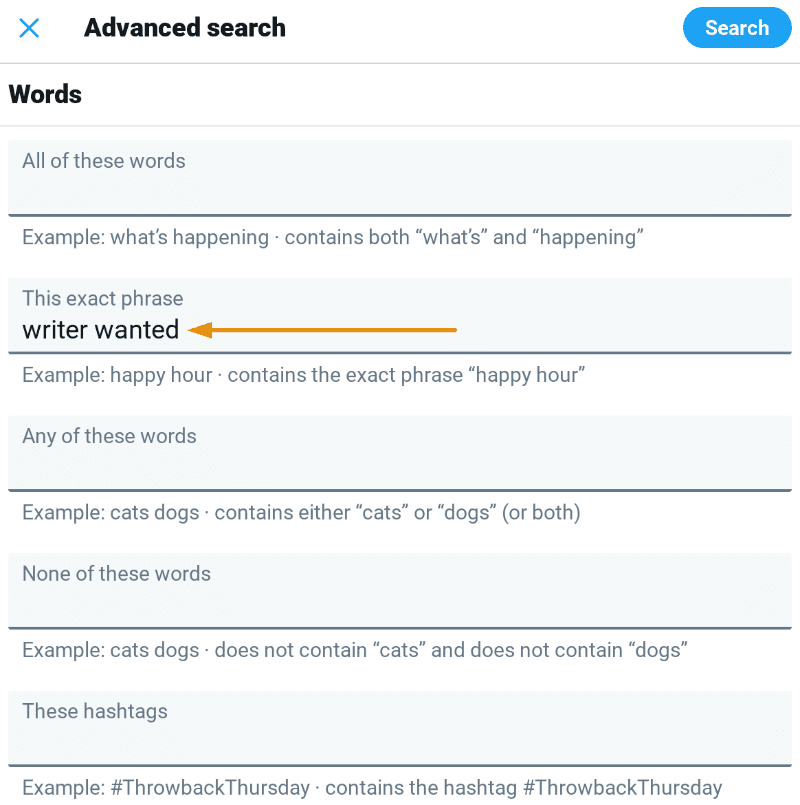
I kept the search simple, but I could’ve also searched by language (native English, Spanish, etc.), hashtags, date range, and more. The more options you choose, the more refined your search results.
Click “Search” and you’ll see a list of tweets with various job postings for writers:
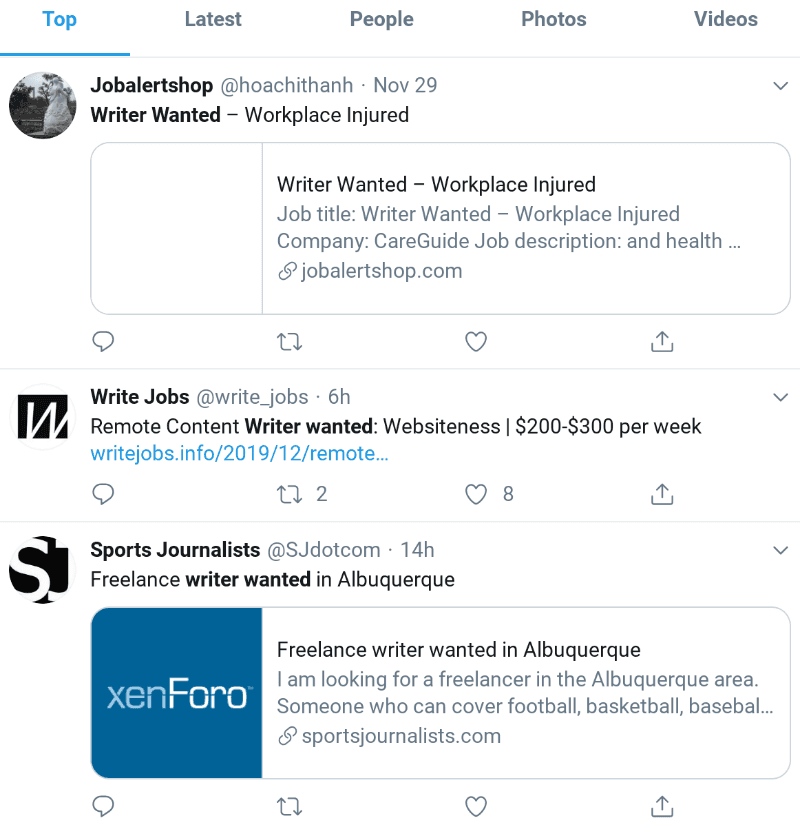
Scroll through the list and tweak your job search, as needed.
Some of the results will be scams, but most will be legitimate.
Many will be for remote writing jobs, but some will be location-specific (usually New York, Los Angeles, Seattle, San Francisco, Miami, Washington D.C., Dallas, Saint Paul, Minneapolis, Portland, Oklahoma City, Greenville, Atlanta, and other major cities in the United States).
Just skip over the ones that don’t apply to you.
If you look at “Top” tweets, as shown in the screenshot above, you’ll find brand-new freelance jobs mixed with older ones. Click “Latest” if you want to see recent tweets first.
The nice thing about Twitter’s advanced search feature is it’s only limited by your imagination.
Want to find guest blogging opportunities (since many websites these days pay for guest posts)?
Enter “guest post” into the “this exact phrase” option, and you’ll see every tweet written by someone looking to promote their latest guest blogging masterpiece.
That’ll give you a list of websites that accept guest posts, which you can later whittle down (after you’ve done a little more research) into a list of sites that pay guest writers.
Wash, rinse, and repeat.
2. Follow Leads on Social Media
When you use Twitter’s advanced search feature for finding freelance writing jobs online, you’ll discover certain Twitter handles pop up fairly frequently.
One example is @write_jobs:
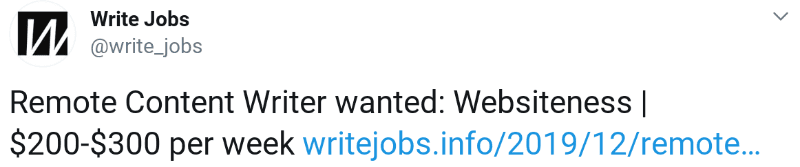
When you find a good lead, follow them. That way you can cut through the noise of Twitter and go straight to your best sources.
Even better?
Add them to a private Twitter list so that tweets from all your leads can be found in one handy repository.
Here’s how you do it:
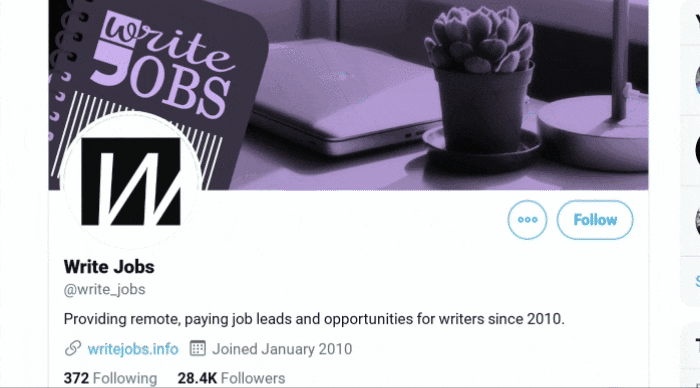
Here are a few more handles to get your Twitter list started:
3. Check Out Agency Job Postings
Everyone likes to talk about job boards (which, again, we’ll discuss in a moment). But you know what resource most freelance writers ignore?
Agencies.
Per Jon:
How to Become a Freelance Writer, Starting from Scratch
So how can you get work from agencies? Well, you could contact them directly and ask if they have any freelance work (Jon calls this a “gutsy but effective approach”).
The other way is to keep checking their “career” page:
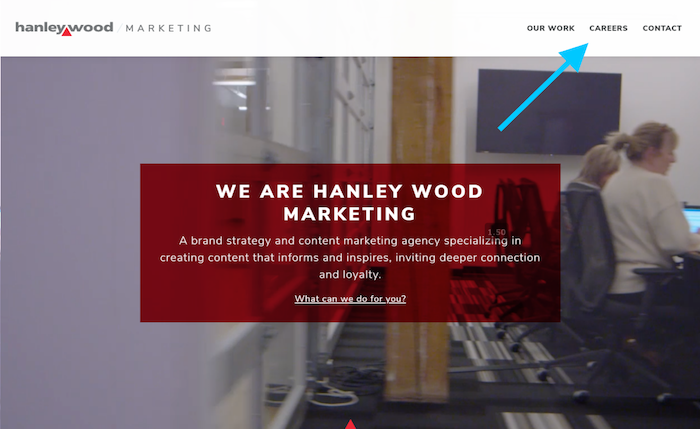
The Content Marketing Institute maintains a detailed database of agencies. Click here to check it out.
4. Find (and Woo) Clients on Their Turf
Most articles that tout social media platforms as a good place to find leads will point you to Facebook Groups.
And it makes sense. After all, search Facebook for “writing jobs”, click the “Groups” tab, and you’ll see dozens and dozens of options that are open to the public:
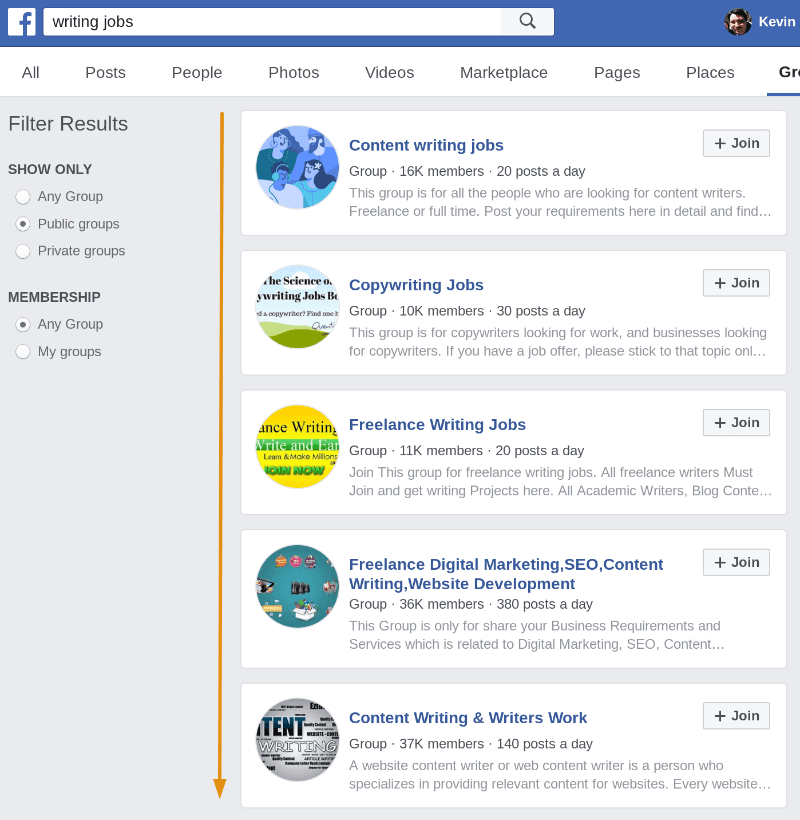
If you’re looking for a safe space where like-minded individuals offer tips, advice, and writing inspiration; such groups are great.
But if you’re looking to find paying gigs, you’ll likely be left wanting.
Most members of these groups are looking to be hired, not looking to hire writers. And when someone wanting to hire a writer does come along, the person who raises their hand first is usually the one who gets the job.
That’s not to say Facebook Groups can’t lead to freelance writer jobs that pay. The trick is you need to find groups where the buyers, not the sellers, hang out.
Think “masterminds”, “think tanks”, etc.
Of course, that’s easier said than done. Such groups are usually private. So, what’s a writer to do?
Skip the Facebook Groups. Go Straight to the Sources.
One of the amazing things about technology is the way it allows us to connect and interact with people with whom we’d otherwise never have the opportunity.
In 2014, I didn’t know Adam Connell of Blogging Wizard. But I joined his mailing list and, lo and behold, a “welcome” email with his address arrived in my inbox. I responded, he wrote me back, and a friendship was born.
After reading one of her posts and admiring her writing style, I connected with Henneke Duistermaat of Enchanting Marketing through a humble blog comment. The same was true with Syed Balkhi. I connected with Pamela Wilson via Twitter. For Jon Morrow, the man who would one day hire me at Smart Blogger, I got on his radar by becoming a student in one of his online courses.
Want to write for a mover and shaker in your industry? Want to befriend an influencer who can open doors for you (the kind of doors that lead to paying jobs)?
Make a connection. Be generous. Give without asking or expecting anything in return.
That means following them on Twitter, sharing their content, and interacting with them. It means subscribing to their email list.
And, yes, it may mean buying one of their products. Because here’s the thing:
When you’re their student, an influencer is invested in your future. Your success is their success. You’re a walking, talking testimonial. So many — not all, but many — will do everything they can to help you succeed.
And that includes pointing leads in your direction.
5. Pitch to Software Company Blogs
More from Jon:
e-Commerce companies with blogs tend to publish a lot of content. After all, every article they publish tends to pay for itself (and then some) thanks to the traffic it brings to the website — traffic that often leads to sales of their product.
As with agencies, you can either cold pitch the software companies (which sometimes works), or you can keep an eye out for open freelance positions:
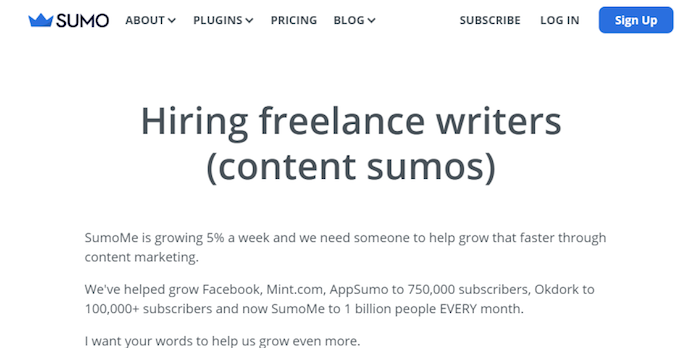
6. Don’t Be Scared of Ghostwriting
A lot of writers don’t like the idea of ghostwriting.
I get it. You’re letting someone else put their name on and take credit for your hard work.
Yes, that’s ghostwriting in a nutshell (minus the theatrics). But here’s the thing:
- Ghostwriting pays better than regular freelance writing. When you ghostwrite, it’s not unheard of to increase your fee by 15%-20% (or more).
- The opportunities in ghostwriting are virtually endless. You could ghostwrite blog posts, articles, scripts used on YouTube channels, or even books sold on Amazon.
- You can make great freelance writing business relationships by ghostwriting. People who pay for ghostwriters tend to have money (and connections). Oftentimes, these clients can refer you to others.
If your primary goal is to build up a strong list of writing samples, ghostwriting isn’t for you.
But if your goal is to make money writing and build potentially profitable business relationships, it’s something to consider.
And here’s the best part:
Because so many freelance writers loathe ghostwriting, there isn’t as much competition.
7. Find Clients Who are Already Hiring Successful Freelance Writers in Your Niche
Want to write for great clients in your niche who pay top dollar?
Well, you can either wait until they post job ads, then compete against everyone else who applies…
Or you can take initiative and proactively seek out these ideal clients.
One of the best places to find ideal clients is in the portfolios of successful freelance writers in your niche.
By studying other writers’ sample content, you can identify clients they’ve worked with in the past.
These clients are ideal targets because:
- You already know they hire freelance writers;
- You know they have years of experience working with freelancers, so they’ll be easier to work with;
- And you know they pay decent wages, otherwise the successful freelance writer wouldn’t work with them.
Start by finding freelance writers in your niche. You can find them by Googling “[YOUR NICHE] + freelance writer” like so:
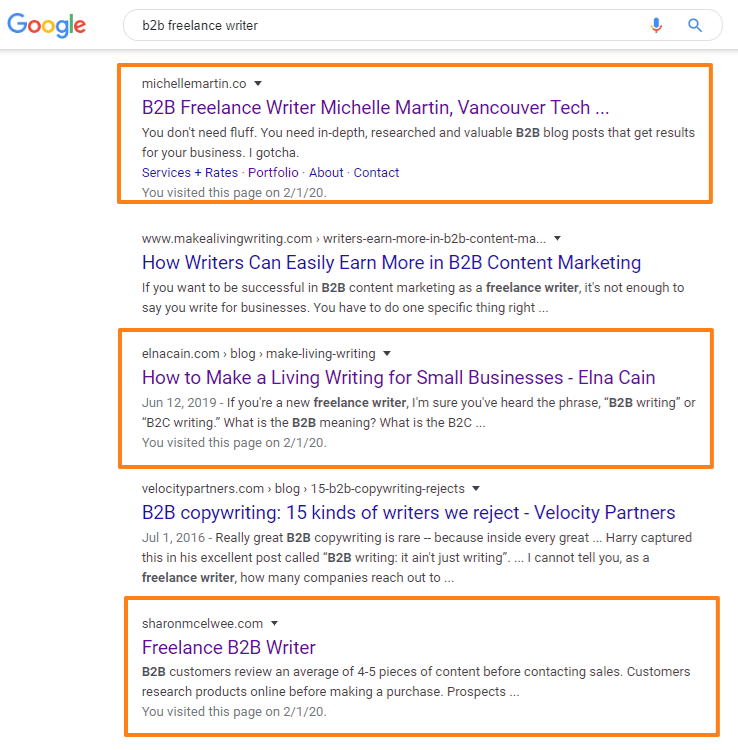
Scroll through the search results until you see a freelance writer’s website. These writing sites don’t always rank highly, so you may have to go through several pages of search results to find them.
Click on a writer’s website and check out their portfolio. There you’ll find links to articles the freelance writer wrote for various companies in your niche.
Click on a writing sample and visit the client’s website to make sure you’d be interested in writing for them. If everything looks good, add them to your list of potential targets.
Do this over and over again for every freelance writer you find in your search. When you’re done, you should have a big list of ideal clients to target.
Pick one client to target and visit their website.
Study their content to get an idea of what they publish. Pay close attention to their most popular content, as well as the article the freelance writer wrote for them. These will give you a good idea of what type of content to pitch.
Check their website for submission guidelines, which will give you a better sense of what they’re looking for from freelance writers and tell you who to send your pitch to.
Use all of this reconnaissance to brainstorm ideas for good articles to pitch them. Pick your best idea, develop it into a pitch, and send it in.
8. Apprentice With a Successful Writer in Your Niche
Another way to get work from established freelance writers is to build a mutually-beneficial partnership with them.
Many successful freelance writers need help with certain aspects of their business. They could use someone to do their research, proofreading, copy editing jobs, etc.
Of course, they could pay a professional writer or do these tasks themselves. But most would prefer to have someone do it for free.
That’s where you come in.
By offering free assistance to a successful freelancer in your niche, you can save them time and help them make more money in exchange for steady work and writing experience.
Often, successful freelance writers have to turn down work because the client can’t afford to pay their rate. Instead, they can pass this work off to you and split the earnings (again, more money in their pocket).
They can also help you by critiquing your work, giving you tips on how to succeed in the industry, and endorsing you to editors.
Once they trust you and you’ve proven yourself as a writer, they may also let you do some assignments for them.
Successful digital marketing entrepreneur Dan Lok got his start in the copywriting industry this way — by apprenticing with his copywriting mentor Alan Jacques:
“Why did this work out so well? It wasn’t worth Alan’s time for that price, but it was worth my time, because I wanted the experience. I needed clients to gain experience and get better. I got my clients with his endorsement and supervision.” — Dan Lok
So how do you start such an arrangement?
It’s not easy, and there’s no direct path. But your best bet is to buy one of their courses or products. As mentioned earlier, when you become their student, they become invested in your success.
You can also try:
- Getting an introduction from someone who knows them;
- Connecting with them on social and building a relationship;
- Creating a piece of content (perhaps copy for a landing page?) they could use and giving it to them for free.
9. Reverse-Engineer Writing Samples From Job Ads
Ultimately, most clients don’t care about your experience or credentials. They just want a freelance writer who can complete their assignment and get results.
Your job is to convince them YOU are that freelance writer.
And the best way to convince them you can do the assignment is… to do the assignment.
Most job ads ask for relevant writing samples. When applying to these ads, most freelancers provide similar writing samples.
In other words, they provide articles they wrote for another client that sort of match what the ad is looking for, but not really. Unless they’ve written for an identical client before, their writing samples will be a bit off.
You can immediately differentiate yourself from other applicants and increase your odds of getting hired by creating a writing sample tailor-made for each client.
Start by finding job ads on job sites like Upwork.
Don’t just look for any old job. Get specific with your search criteria to find ideal jobs — jobs that are in your niche, about subjects that interest you, and offer to pay premium prices.
When you come across an ideal job description, study it from top to bottom. Make note of everything the client is looking for in a writer and the assignment.
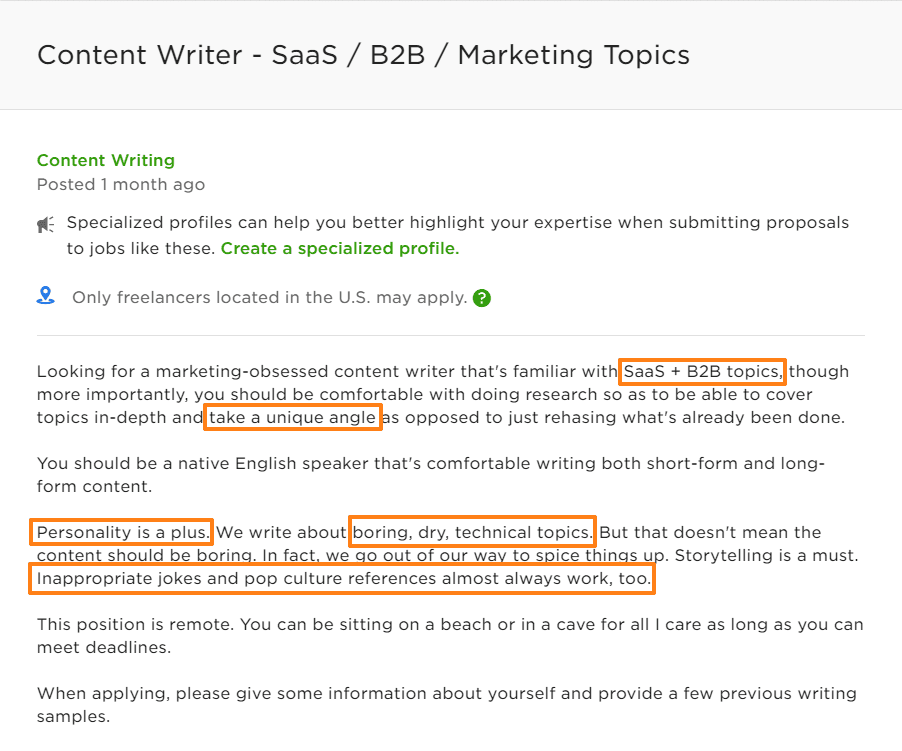
Then brainstorm ideas for articles that perfectly match what the client wants. If necessary, research tactics and techniques for creating such content.
For example, in the screenshot above, the client is seeking someone who can “write about boring, dry, technical topics.” You could Google, “how to write about boring topics”, then apply what you find to your sample article.
Select your strongest idea and write it. Try to pick a short, simple idea that won’t take too much time to write. Otherwise, the client may hire someone else before you finish.
Finally, apply to the job and submit your tailor-made content as a writing sample. You can either publish the article on a free site like Medium or submit it with your application as a Microsoft Word or Google Doc.
The best part of this strategy?
Even if the client doesn’t hire you, you’ll still walk away with a strong writing sample to add to your portfolio.
And if you repeat this process, you’ll quickly build a portfolio of writing samples that are super-relevant to your ideal clients.
10. Pitch Every Service You’ve Used in the Last Year
If you’re a beginner freelance writer, one of the best places to find writing gigs is with the companies/products you already use.
They make great potential clients because:
- You’re already familiar with the product/service;
- You’re in their target market, so writing for their audience is easier;
- You already have a relationship with these large and small businesses.
In fact, you should include these points in your pitch.
Start by making a list of every product/service you’ve used in the last year. This can include gyms, hair salons, landscapers, etc.
Visit their websites and perform a content audit:
Are there problems with their web copy you could offer to improve?
Do they have a regularly-updated blog? Could you contribute to it in an impactful way? Could you help them target certain keywords with their content?
Basically, you’re trying to match the services you offer with the content they need.
While you may be able to convince these companies to start a blog, the best targets are companies that understand the importance of content marketing and invest in it accordingly.
Once you’ve identified your targets and how you can help them, send an email to someone on their marketing team offering your services.
Your pitch should mention you’ve used their product/service and love it, as well as the fact you’re a member of their target market and will be able to effectively influence their audience.
Offer to work for a price you think they can afford, based on your research. You may not get paid top-dollar initially, but the real goal is to establish a working relationship, get steady work, and contribute to your portfolio.
By sending out 30 such emails, Julie Wilson was able to generate over $1,000 in her first month employing this strategy.
11. Write Tutorials for Products You’ve Used
This tip is similar to the previous one in that you’ll be soliciting a business you’re familiar with.
However, this technique differs because it involves writing articles on spec — creating articles for free before you pitch them.
Make a list of products you’ve used that fall into your freelance writing niche. For example, if you want to become a SaaS writer, make a list of software you use or have used in the past.
Visit the websites of these companies to determine if they’re good prospects. Look for companies with well-established, regularly-updated blogs.
Check to see if they have submission guidelines, which will give you information on the type of content they’re looking for and let you know if they hire freelance writers and/or accept guest posts.
Then write a tutorial (that includes a thorough product description) on how to use their product to achieve a desired result. If possible, create a case study describing the results you achieved with the product and how you did so.
Contact someone in the company via email or LinkedIn. Tell them you’re about to publish the article on Medium (or some other blog) and were wondering if:
- They want to publish it on their blog instead;
- They’d be willing to share and/or link to the article once you’ve published it.
Even if they don’t buy the article, you’ll add another writing sample to your portfolio while establishing a relationship with a potential client who may keep you in mind for future work.
12. Find and Fix Weak/Old Content
By now, we’ve established the benefit of demonstrating your value to potential clients in advance.
Another way to demonstrate value is by improving their weak, flawed, or outdated content.
You’d be surprised by how many influential, well-established organizations have flawed web content.
Often, these organizations are so preoccupied with creating new content they overlook small errors or forget to update their content to meet new developments.
That’s where you come in.
By identifying weak spots and fixing them for free, you can establish a relationship with a potential client that gets your foot in the door.
Of course, you shouldn’t just visit hundreds of random websites hoping to find bad copy or content. Think of how time-consuming and unbearably boring that would be.
Instead, make a list of 10 to 20 blogs, companies, or influencers you’d most like to write for.
Visit their websites, analyze their content, and make note of areas you can improve.
Look for older content that could use an update. For example, a headline like “How to be a freelance writer in 2016” is a great candidate for modernization.
(On the other hand, something like “Google Authorship: The Complete Handbook for Getting Respect, Readers, and Rankings” wouldn’t work because its main topic, “Google authorship”, is no longer relevant.)
Dan Lok used a similar tactic to get work from guerrilla marketing guru Jay Conrad Levinson. Dan rewrote Jay’s entire sales pitch on spec and sent it to him. Not only did Jay use the updated sales copy and pay Dan for his spec work, but the new copy tripled Jay’s conversions!
Maybe you’re not a copywriting expert like Dan. But if you find a website with weak or unremarkable sales copy, you could try researching the subject and giving it a shot. At the very least, this makes for good practice.
Once you’ve identified and updated your content, send an email to your target explaining what you did.
Tell them you came across their website or blog article, noticed some flaws, and thought you could help them out by improving it.
While they may offer to pay you for your work like Jay did, I don’t recommend trying to sell it to them.
The true power of this tactic is you’re establishing a relationship by being helpful and demonstrating value upfront. And it works best when done for free.
Trying to sell them your work can come off as opportunistic, arrogant, and reduce the chances they’ll bite.
But if you help them for free and they like your work, they may decide to pay you (like Jay did) and/or keep you in mind for future assignments.
13. Dominate Quora
Quora is a social media platform where users can post questions and get answers from other users.
Whether or not you get clients from Quora, it’s an insanely useful marketing platform for writers that allows you to:
- Connect with people in your niche in a helpful way and demonstrate your expertise;
- Show potential clients you can write for their target audience;
- Generate long-term traffic from each answer you post (popular Quora questions and answers often get ranked in Google);
- Establish yourself as an authority in your niche and build an audience, both of which make you more attractive to potential clients.
Networking on Quora can be an effective, albeit indirect, method for getting freelance writing jobs online.
The essence of a Quora marketing strategy is this:
Find questions that are relevant to your niche; provide helpful, in-depth answers that demonstrate your writing skill; and advertise your writing services in your profile.
Start by creating a stellar Quora profile.
Treat your Quora profile like your freelance business website. You should include your position as a freelance writer, a high-quality profile picture, a description of the benefits of your services, and links to your writing samples and website.
In the “Credentials & Highlights” section, list all of the credentials and experiences that reinforce your position as an authority in your niche.
In the “Knows About” section, be sure to include topics related to your writing niche as well as your role as a freelance writer (SEO writer, content marketing, blogging, and so on).
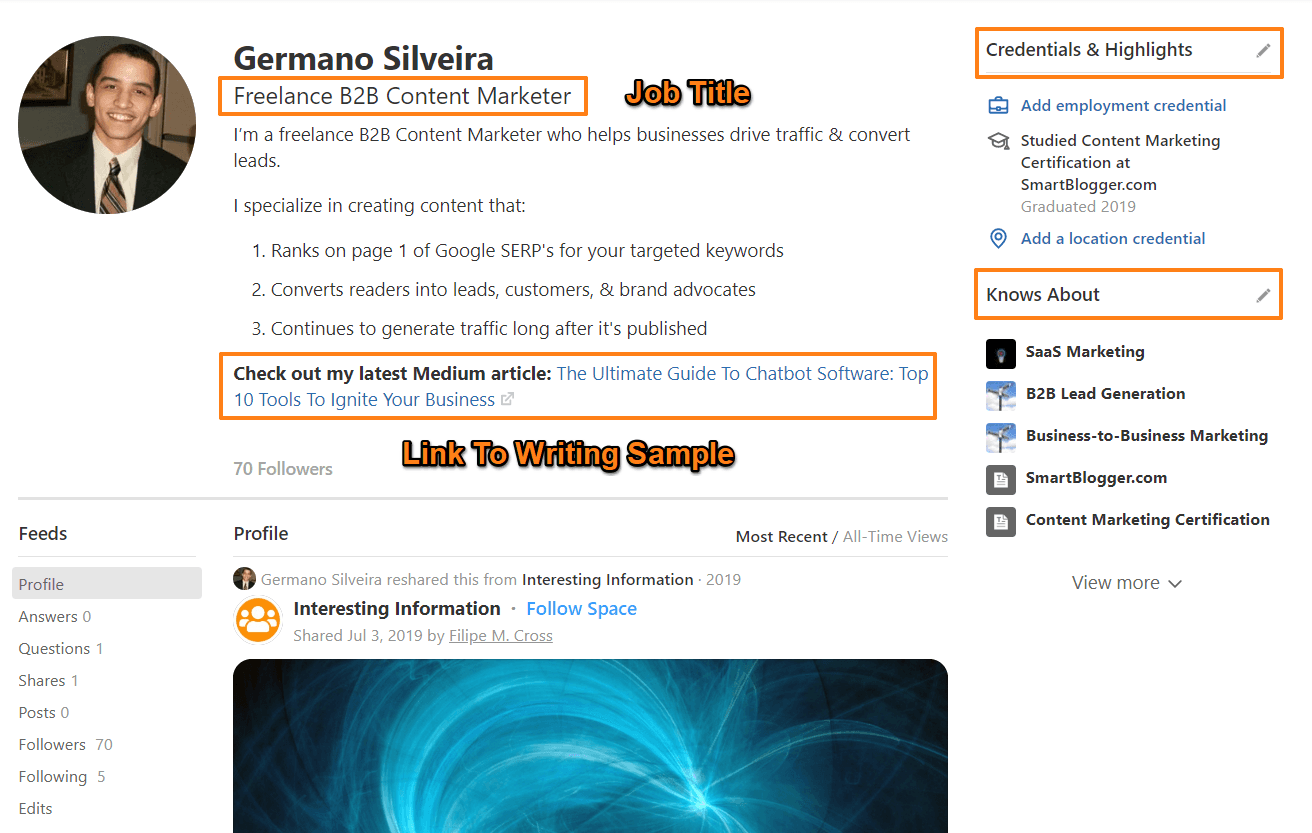
Next, find and follow trending topics related to your writing niche as well as the type of content you create (articles, content marketing, email copy, web copy, etc.).
When your profile is all set up and ready to go, start searching for questions relevant to your writing niche. “Relevant questions” include questions that are of interest to potential clients and/or their audience.
You can find relevant questions either by clicking on a Topic and scanning for them, or by typing relevant keywords into the search bar.
When you come across a relevant question, bookmark it in the “Answer Later” section for easy access.
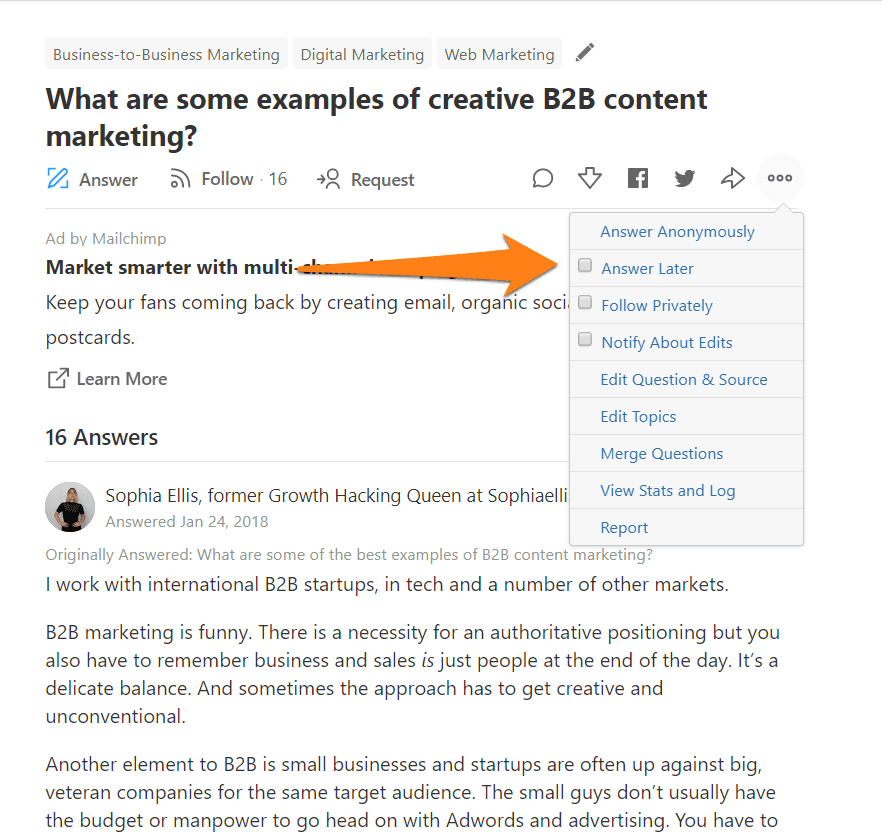
Finally, write phenomenal answers to your saved questions.
Your answers should be helpful. They should answer all parts of the question in the best way possible. And you should include links to additional resources if and when necessary.
Your answers should tell stories. Stories are not only a great way to engage readers and increase views, they also help readers learn and retain information better.
Your answers should incorporate visuals. Visuals break up your text and make your answers more visually appealing and easier to read.
Be sure to link to your writing samples when possible. In fact, whenever you publish a new article, you should spend some time finding and answering Quora questions related to it as a way to drive traffic.
Regularly answer questions to build your Quora audience and views. You’ll increase your position as an authority in your niche, increase your value to clients by building an audience, and potentially get freelance work from employers who come across your answers.
14. Offer Referral Deals
If they like your work, most clients will happily refer you to others.
But some clients may be reticent to refer you to others because they want to keep you to themselves.
Other clients simply require a bit of motivation.
A simple way to provide this motivation is to sweeten the pot with a referral deal.
Tell clients that for every referral they send your way that turns into a job, you’ll create one free piece of content for them.
Even though you’ll waste some work hours on free work, you’ll more than make up for it with the steady stream of new clients you get.
Short. Sweet. And simple.
Just remember:
It’s important you honor your word.
If a client finds out they referred you to someone, you got the job, and you reneged on your end of the deal, your relationship with the client will end and your reputation as a writer will be tarnished.
15. Monitor Companies That are Hiring for Content Marketing Roles
When you see an ad for a content marketing role, a “job opportunity flag” should be raised in your head.
A new content marketing hire is a sign a company is either investing more in content marketing or changing its content marketing strategy.
It can also simply mean they’re filling a vacant position.
Either way, a new hire still signifies a change in strategy. And it’s likely they’ll need more content and more help creating that content.
Rather than waiting for the company to post an ad for freelance writers (like those other lazy freelancers), take the initiative and demonstrate value upfront.
Reach out to the company (or even their new hire) and offer your help executing their new strategy.
First, use LinkedIn to monitor job ads seeking content producers and marketers.
With LinkedIn, you can use filters to narrow your search by job role, job type, and industry.
You’ll want to filter out any companies that aren’t in your writing niche using the “Industry” filter. If you write for software companies, limit your search to software companies.
It’s also best to limit your search to top-level content marketing roles. Top-level hires are the best indication a company is investing in a new content marketing strategy and increasing content production.
To filter for top-level roles, use keywords like “Content Marketing Strategist”, “Content Marketing Manager”, “Content Marketing Specialist”, “Head of Content Marketing”, etc. You can also use LinkedIn’s “Experience” and “Title” filters to narrow your search to top-level positions.
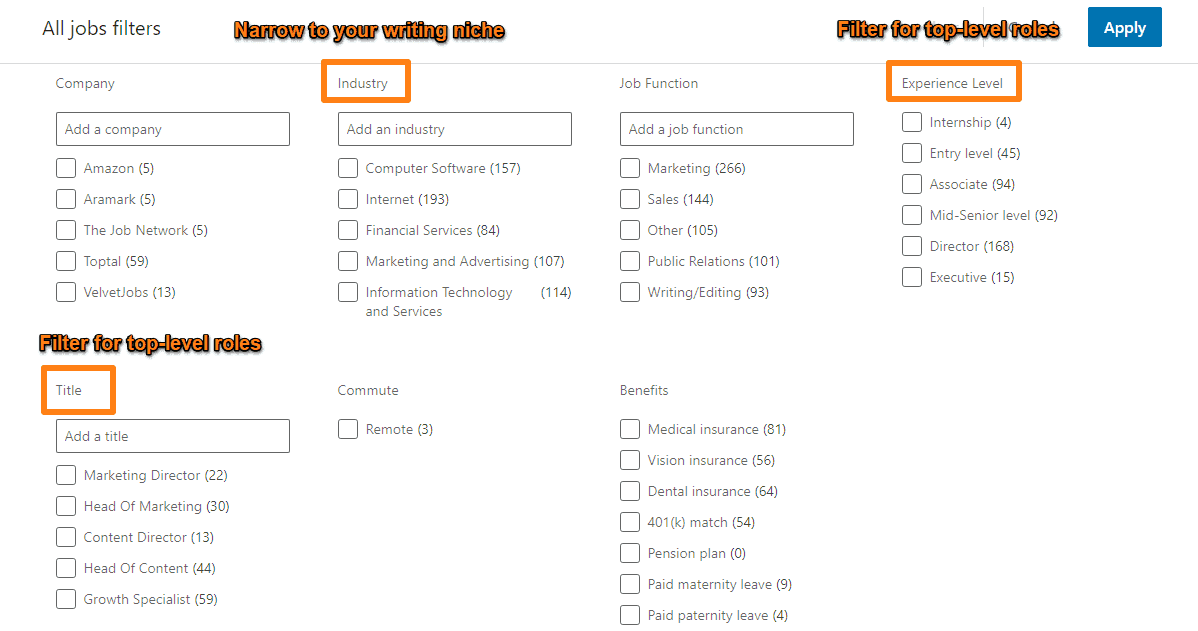
The best part about using LinkedIn for this strategy is you can set a job alert and have new job ads emailed to you. No need to waste time running new job searches over and over again in order to find job openings. Just set it and forget it.
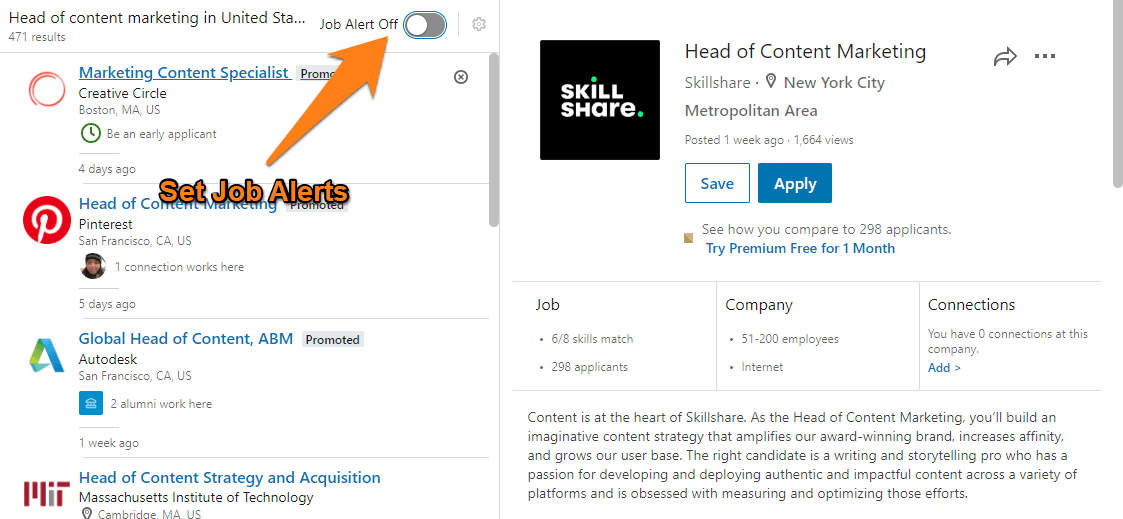
Next, read the job ads to get a sense of the opportunity potential.
If the job ad indicates the company will be producing lots of new content, you know they’ll be a good source of potential work. Often the ad will say something like, “we’re looking to ramp up our content marketing efforts.”
Keep an eye out for any information on the new direction of their content strategy. If the ad says they’re looking to use written content to build authority in their niche, then make note of it. You’ll use it later in your pitch.
Once you’ve identified a few good prospects, it’s time to start crafting your pitch.
A great pitch should include:
1. An introduction that aligns you with their goals.
You might say something like, “I understand you’re looking to build authority with your blog and I think I can help.” This shows you’ve read their ad and understand what they want to achieve.
2. An article written on spec that you’ll let them publish for free.
This demonstrates your value and writing abilities upfront. It’s also a great way to start a positive relationship by giving them something of value for free.
3. A list of 5 to 10 article ideas you think they’ll like.
This demonstrates your ability to regularly produce great content ideas and will be a valuable asset to their new strategy.
Finally, send them your pitch.
It’s best to send your idea to the newbie hire once they’ve filled the role — the new hire will be most receptive because they’re new to the company, eager to make a good impression, and stand to benefit most from bringing a talented freelancer on board.
While this tactic takes a bit of effort, the potential for steady, long-term work makes it worthwhile.
16. Use an Ad Fishing Strategy
Ad Fishing is a technique that involves using Facebook or LinkedIn ads to target warm leads.
For simplicity, we’ll describe how to employ this strategy on Facebook, but the process for LinkedIn is identical.
To perform this strategy, you’ll need:
- A Facebook Page;
- Your own website/blog with the Facebook Pixel installed;
- A case study describing how you helped a client achieve a certain result with your content marketing.
First, you’ll need a case study that demonstrates the value of your freelance writing.
Your case study should describe a positive result you helped a client achieve and the process you used for doing so. The positive result could be as simple as helping them boost monthly web traffic with a blog post.
Make sure your case study has a killer, benefit-oriented headline. For example:
“How I Got 10k New Monthly Visitors for a Client With One Blog Post”
The case study should also include a CTA (call to action) at the end inviting readers to contact you if they want similar results.
Next, create a “Bait Article” — an article your target clients will want to read.
For example, if you want to work with health care companies, you could create an article titled “7 Ways Health Care Companies Can Generate More Web Traffic”.
Promote the article wherever your target clients hang out. Post it in relevant Facebook Groups. Link to it in answers to relevant Quora questions. Or, simply promote it to your targets using Facebook Ads.
Finally, create a Retargeting Ad sharing your case study with anyone who reads the “Bait Article”.
The essence of this strategy is to use the “Bait Article” to find and qualify warm leads — people in your target market who want the results you can help them achieve.
Then you hook those warm leads with a case study that clearly demonstrates how you can help them achieve the desired result.
Because the ad only targets a small number of qualified leads, ad spend will be low and ROI (return on investment) will be high.
Chapter Three: 14 Writing Job Boards That are Packed with Writing Opportunities
Next up, let’s look at some popular (and some under-the-radar) job boards used by freelance writers all over the world.
If you’re new to freelancing, job boards will likely be your easiest entry point. You’ll be able to find writing jobs of all shapes and sizes.
Once you have some writing samples under your belt and you begin getting good referrals from clients, more opportunities will become available to you.
Let’s start with my favorite one:
1. Smart Blogger Jobs Board
We’ll start with our own Smart Blogger Jobs Board.
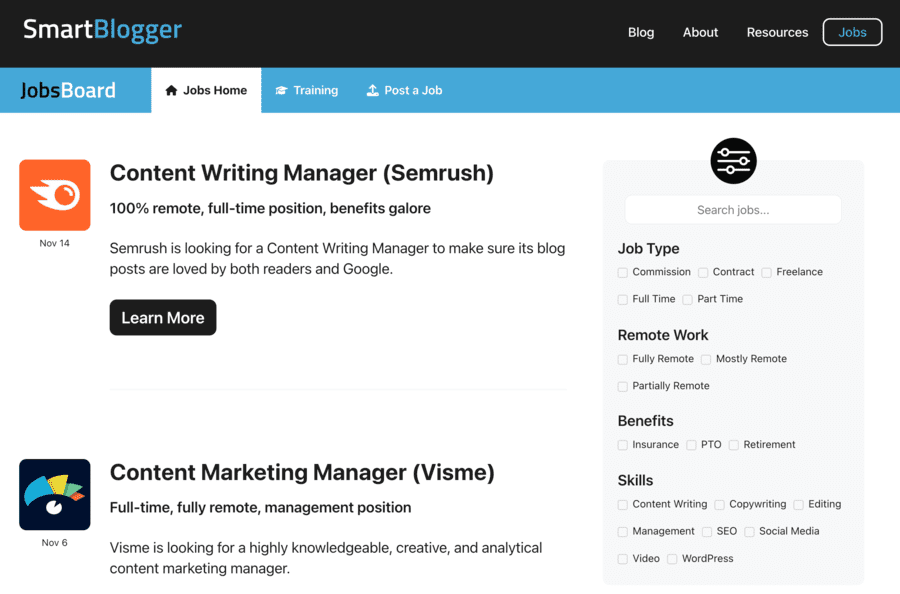
With top-notch jobs that have been vetted by a member of the company’s editorial team…
A slick searcher and filter option that helps you find the perfect job…
And a deep catalog of free training material that’ll help you land that perfect job…
The Smart Blogger Jobs Board is the one-stop shop for writers, bloggers, content marketers, copywriters, and more looking for part-time, full-time, and freelance jobs.
Call me biased, but I think it’s pretty great.
2. LinkedIn Jobs
If you’re a professional, there’s a good chance you already have a LinkedIn profile (even if, like me, you tend to forget about it for months at a time).
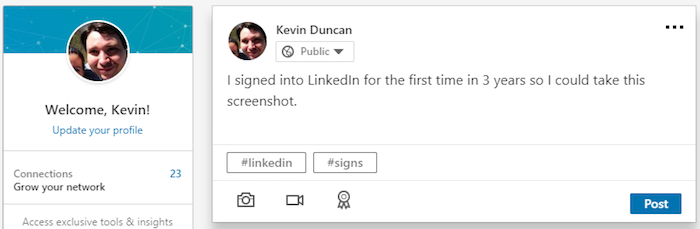
Its job board, as you would expect from a site that specializes in professional networking, is huge.
How huge?
Well, at the time of this writing, there are over 35,000 job postings for “copywriter” alone:
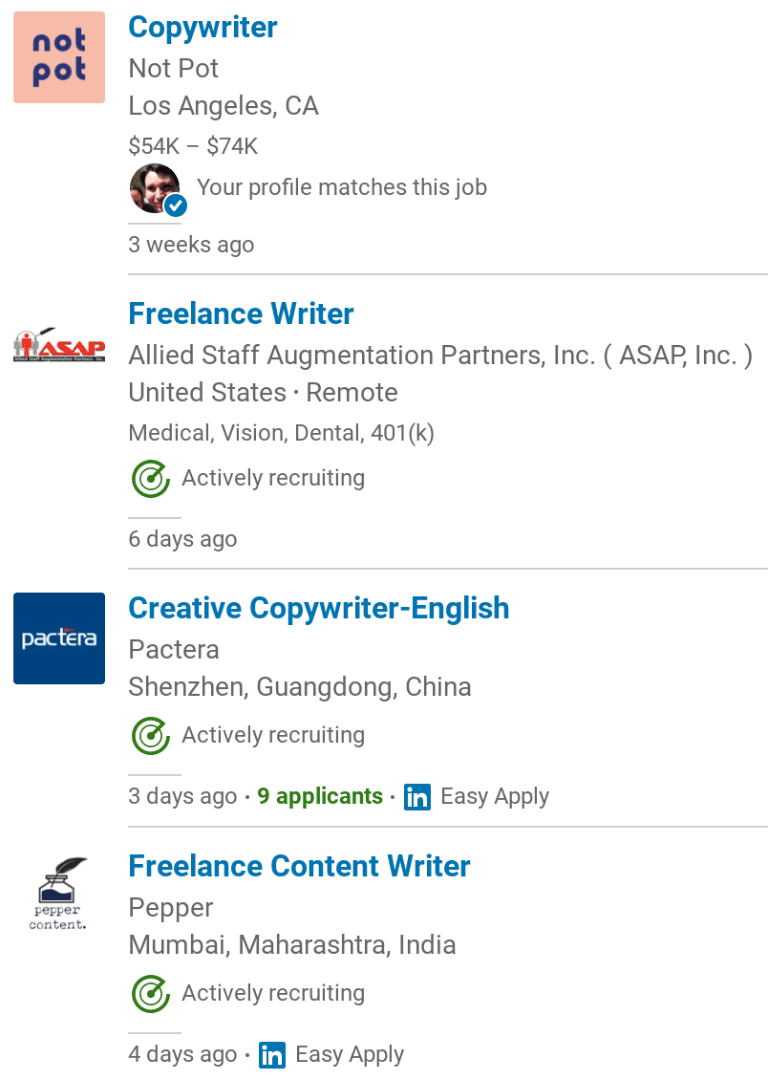
Thankfully, LinkedIn offers lots of filters. Search by date, the job’s industry, the job type (full-time jobs, part-time writing jobs, etc.), experience level, and more.
If you’re already on LinkedIn, it’s a good place to start.
3. Upwork
Depending on who you talk to, Upwork (formerly Elance-oDesk) is either awful or amazing. And the funny thing is, the reasons for its awfulness and amazingness are one and the same: low rates.
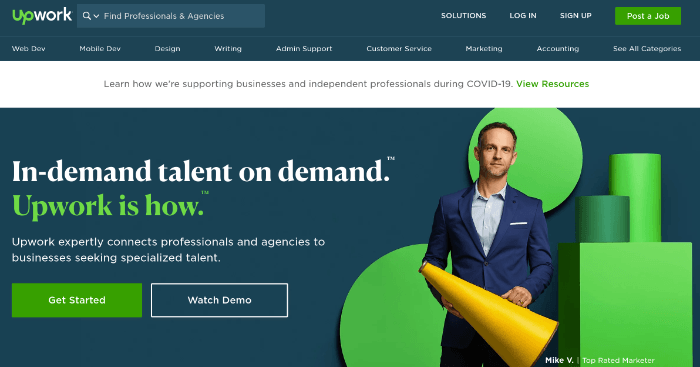
Employers love Upwork because you can typically find qualified applicants who live in areas with lower cost of living. As a result, they can get great work at reduced costs.
Those who hate Upwork do so because they’re competing with the aforementioned applicants who can comfortably live on less money.
So what does this mean for freelance writers?
Unless you’re content with low-paying freelance writing rates (because you need the practice, you want to build up your portfolio, you need all the work you can get, etc.), you’re better off with one of the other job boards mentioned.
4. ProBlogger
As its name would suggest, the ProBlogger Job Board is a popular one among bloggers in search of freelance writing work and blogger jobs.
With a $70 starting price for posting a job, you tend to find smaller companies on ProBlogger. There are exceptions, of course.
One neat feature offered by ProBlogger is a Candidate Database employers can search to find writers. It’s free for writers to join, and you can use it as an online resume and sales page. Here’s an example from Smart Blogger student Mark Tong:
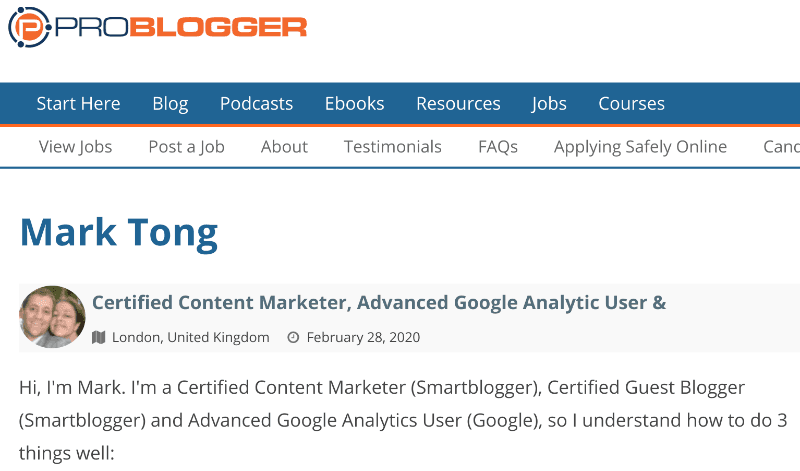
5. BloggingPro
BloggingPro requires clients to publish job ads that pay a minimum of $15 an hour (or have at least 500 words).
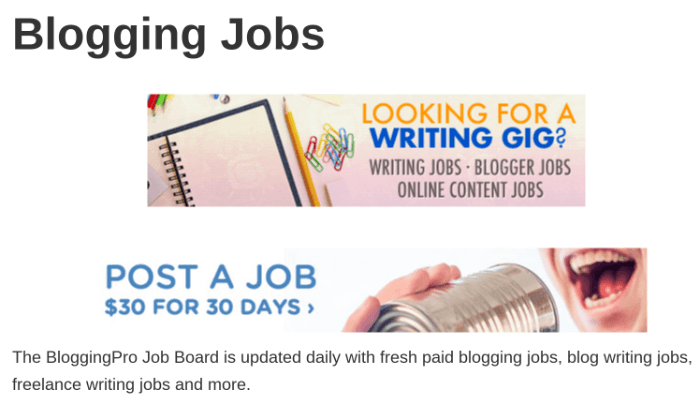
Job categories are blogging, content writing jobs, copywriting, and journalism. And types of work include contract, freelance, full-time, part-time, internship, and temporary.
As job boards not named LinkedIn or Indeed go, it’s pretty detailed.
6. FlexJobs
FlexJobs specializes in all types of online jobs and remote work, including remote jobs for writers. It isn’t free, but you get a lot for your money.
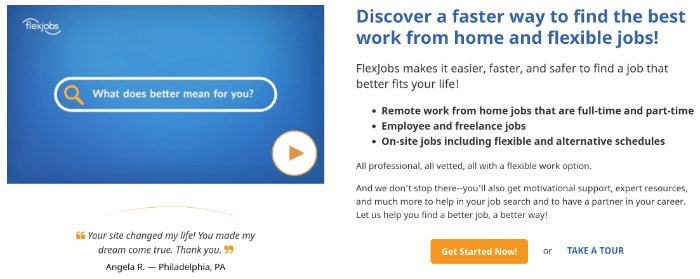
For starters, you’re safe from scams — each job posting is vetted by an actual human. You also don’t have to hunt for work from home jobs that’ll allow you to write in your pajamas — all online writing job ads (from blog posts to white papers to press releases to academic writing) are for remote positions. It’s kind of their thing.
Plans start at $14.95 per month. There’s a 30-day money-back guarantee, which means you can try it out, see if there are any promising writing jobs, and cancel if you don’t like what you see.
7. Freelance Writers Den

Founded by Carol Tice, the Freelance Writers Den is a paid membership site with a long track record.
Unlike most job boards, you also get bonuses. There are over 300 hours of training material, pitch examples, templates, and monthly live events.
Membership is $25 per month with no contract. You can cancel anytime and not pay the next month’s dues. There’s also a 7-day money-back guarantee when you first join.
8. Who Pays Writers?
According to its website, Who Pays Writers? is “an anonymous, crowd-sourced list of which publications pay freelance writers — and how much.”
Translation: Once you’re ready to write for a high-profile publication that’ll look amazing on your portfolio, Who Pays Writers? will be a helpful resource you can use to discover which publications accept applications (and how much they tend to pay per word).
It’s definitely one you should bookmark.
9. FreelanceWriting.com
Curating the best freelance and remote writing jobs that Indeed, Craigslist, BloggingPro, and others have to offer (as well as their own, exclusive writing opportunities); freelancewriting.com is a one-step resource for freelancers.
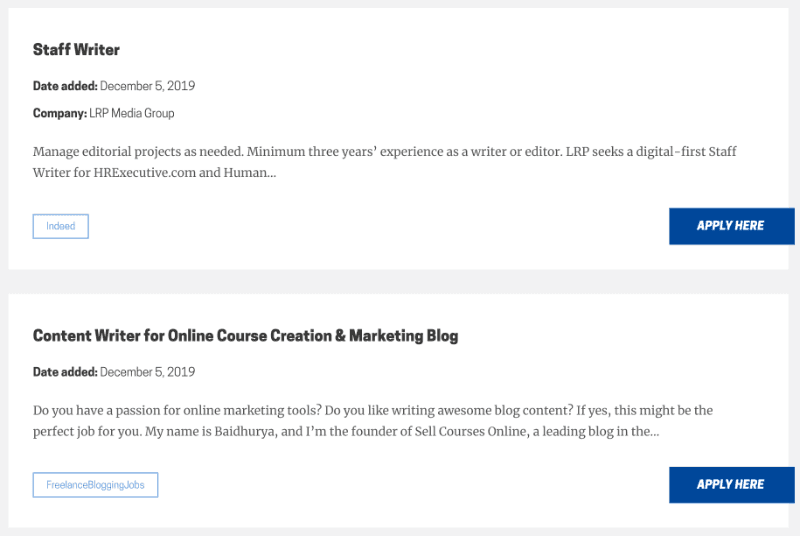
Not all job listings are for remote writing jobs, but you can filter the ads to fit your needs. Categories include:
- Blogging and marketing jobs (WordPress, SEO writer, content manager, content strategist for startups, etc.)
- Writing (freelance copywriter, staff writer, short stories, article writer, non-fiction writer, creative writer, grant writer, medical writer, healthcare report writer, real estate writer, personal finance writer, creative content writer, scriptwriter for podcasts, etc.)
- Proofreading (writer/editor, copy editor, content editor, proofreader, etc.)
- Journalism
- Non-profit gigs
- Copywriting jobs
- Social media (marketing manager, social media manager, etc.)
- Technical writing (technical writer, proposal writer, cover letters, service writer, or even freelance resume writer, etc.).
If you’d like to keep your list of remote job boards short, freelancewriting.com is a good one to keep on it.
10. Freelance Writing Jobs
Freelance Writing Jobs curates blogging jobs from Craigslist, Indeed, Journalism Jobs, MediaBistro, and others.
Every week day, Monday through Friday, they publish a short list of hand-picked job ads. So, if you prefer quality content over quantity, it’s worth a bookmark.
11. Be a Freelance Blogger
Owned and operated by a Smart Blogger student, Sophie Lizard’s freelance writing job board keeps things pretty simple: if you want to publish a job ad on Be a Freelance Blogger, it has to pay at least $0.10 per word or $50 per post.
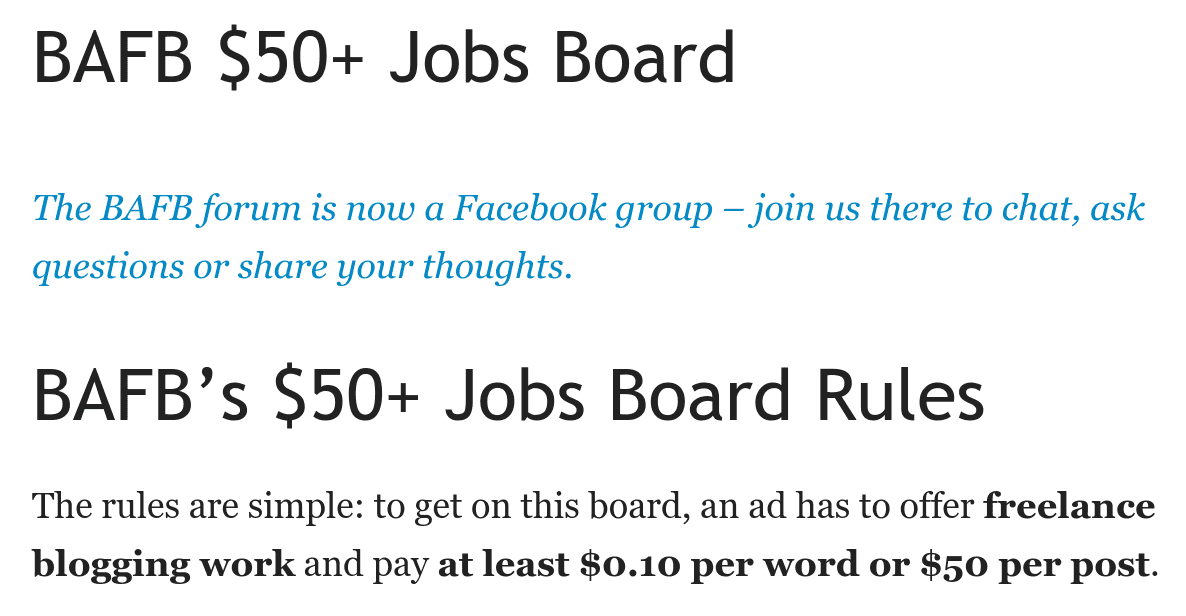
If you’re just starting out, it’s definitely worth looking into.
12. Behance Creative Writing Jobs
Though it’s primarily known for its portfolio features, Adobe’s Behance has a job board for creatives of all shapes and sizes.
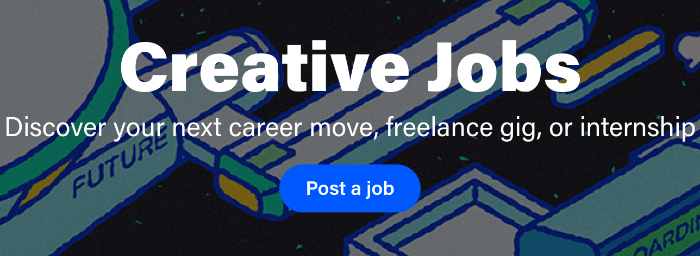
Job listings for everything from advertising to public relations to freelance writing can be found, making it a solid resource for all kinds of freelancers.
13. Constant Content
Constant Content is a freelance writing platform that facilitates connections between brands and writers. You register for an account, complete a quiz, provide a short writing sample, and — once you’ve been accepted — start applying for writing jobs.
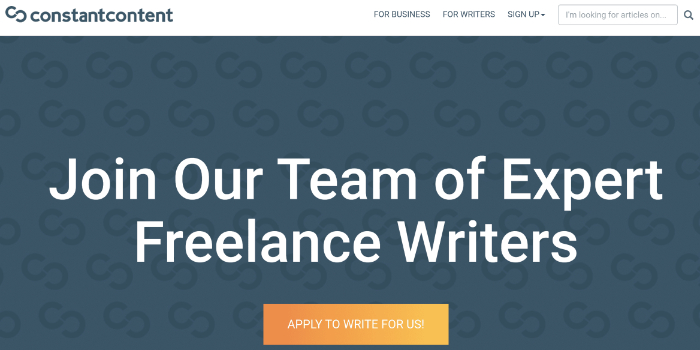
The brands they work with include Uber, Zulily, The Home Depot, Walgreens, Hayneedle, CVS, and eBay; and they claim their top writers earn up to $90,000 per year.
14. Journalism Jobs
If you want to target magazines and newspapers, Journalism Jobs is a great resource. With close to 3 million page views each month, it’s the largest resource for news writers and journalism jobs on the web.
So, if publications are your focus, it should be on your short list.
Chapter Four: Common Freelance Writing Questions (& Answers)
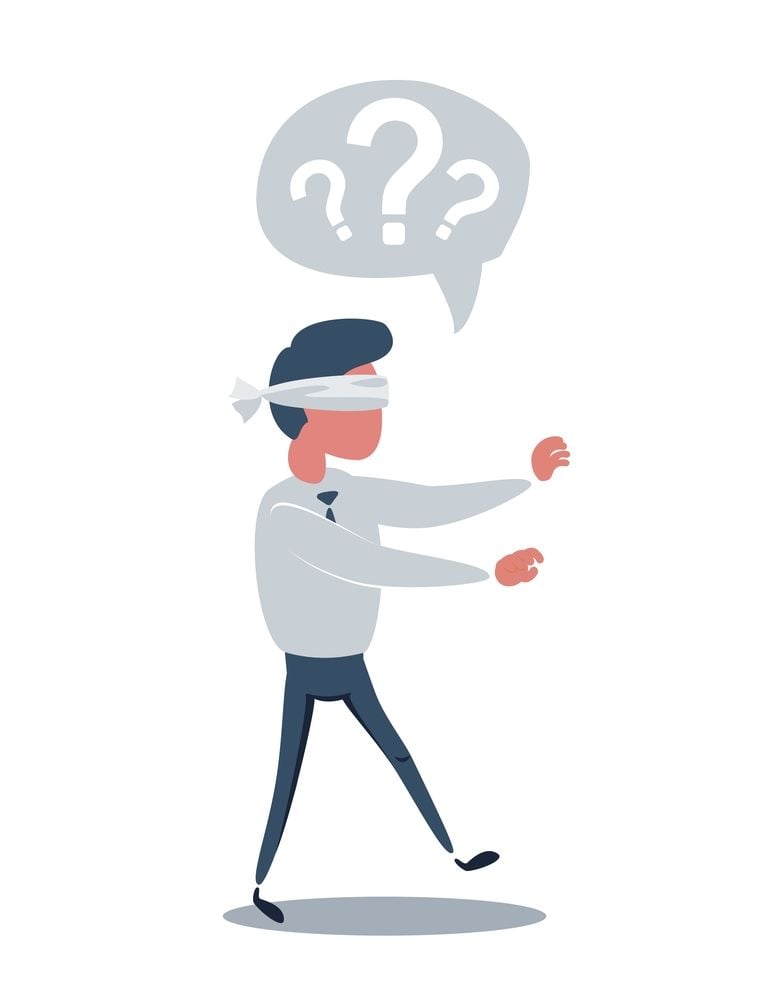
Still have questions? Don’t worry. It’s perfectly normal.
We’ll wrap things up with a quick FAQ.
Here are the common questions we receive from freelance writers. (If you have a question not discussed here, be sure to leave a comment below!)
You should also check out our Freelance Writing Hub. From elevating your writing skills to getting paid to write, it’s a go-to resource for everything you need to know about freelancing.
Now on to the Q&A…
What is freelance content writing?
Freelance writers are self-employed contractors who are hired by clients to create content for them. The type of content ranges from production descriptions to email copy to full-fledged eBooks — and everything in between.
What do you do as a freelance writer?
Well, hopefully, you write. A lot. 🙂
But you also:
- Proofread and edit
- Market and network
- Hone your craft
- Send invoices, do taxes, and other administrative tasks
- Find paying gigs
And speaking of looking for work:
How do freelance writers find work?
How freelance writers land gigs tend to vary based on their experience writing. When you have a good body of work, you’ll get many of your blog writer jobs through referrals and repeat customers. As a result, if you’re an experienced writer, you typically make more money.
So, when you first start writing, you’ll need to be proactive. The job boards we discussed earlier will likely be where you have the most success initially. And don’t forget about the outside-the-box, under-the-radar strategies we discussed. You can find success with those too.
How much do freelance writers make?
When you’re just starting out, you’ll likely be in the $0.10 to $0.15 per word range. But, as you grow, you can command $500, $1,000, and more per article.
Once you have a body of work and you can prove you get results for clients, your pay increases.
How do freelance writers get paid?
Every client will have their own methods for paying writers, but typically you’ll submit an invoice via a service like PayPal, Stripe, or TransferWise.
Make sure you understand the payment terms before you begin work. If you’re unsure, ask the client.
How much do you charge for a 500 word article? How much should I charge for a 1000 word article?
Using the $0.10 to $0.15 per word range we just discussed, as a new freelance writer you can expect to earn between $50 and $75 for a 500-word article.
For a 1,000-word article, a new freelancer could expect to earn between $100 and $150.
But again, as time goes on, your rate should be higher.
How much does a freelance writer make per hour?
It depends.
Most clients will pay freelance writers by word count or individual project. For such clients, your hourly rate will depend on how fast you work.
But there is some data available to give you a broad (probably too broad) idea:
- According to PayScale, the hourly range for freelance writers is $11.50 to $63.02. On average, the hourly rate is $24.07.
- ZipRecruiter’s numbers are even broader. It says the hourly range is between $5.29 and $76.68 for freelance writers, with $30 being the national average in the United States.
Takes these numbers with a grain of salt, though.
How do you start freelance writing? How do I become a freelance writer with no experience?
Freelance writing experience or no, if you’re willing to accept lower-than-ideal pay rates on job boards, blog content mills, or freelance marketplaces (think Fiverr and Textbroker), you can get started right away. Find freelance job postings, apply to them, and get to work.
But big picture, the answer depends on which group do you belong to:
- I’m a skilled writer, but I don’t yet have a body of work. Or,
- my writing leaves a lot to be desired.
If you’re in the former group, focus on building a good writing portfolio. If you have your own website, publish articles on there. Medium is a good option too (and it’s free).
If you’re the latter, you really should focus on improving your writing skills. You can probably find work as you are, sure, but a portfolio filled with crappy articles won’t help you find good clients.
Our writing articles here at Smart Blogger can help you. So can the excellent writing content at Enchanting Marketing, Copyblogger, and others. And if you need formal training, the free class I mentioned earlier is well worth your time.
Can you be a freelance writer without a Bachelor’s degree (or even High School Diploma)?
Absolutely. I have a Master’s in Computer Science that I paid way too much money to acquire. Know how many times I’ve been asked by a potential client if I had a degree? Zero. Know how many times the word “degree” popped up when Jon was interviewing me for Smart Blogger? Zilch.
If you can do the work, you can do the work. A degree in creative writing, or lack of one, won’t matter.
Are “guest posts” the same thing as freelance writing jobs?
Semantics aside, yes.
With a guest post, you’re writing content for a website you don’t own, you’re credited as the author, and you get an author byline (or, at least you do with good guest post opportunities). With a freelance writing job, you’re writing content for a website you don’t own, you’re credited as the author (unless it’s a ghostwriter assignment), and you get an author byline (unless, again, you’re ghostwriting).
The only difference is compensation.
All freelance writing jobs will pay you money. With guest blogging, some blogs and websites pay writers to write guest posts for them; with others, you don’t receive monetary compensation, but you get perks like having your work seen by new audiences and beefing up your writing portfolio.
Do guest bloggers get paid?
Some do. As mentioned above, some websites pay writers to write guest posts for them.
To find out if a guest blogging opportunity is a paying one, you need to check their website. Look for a page named “editorial guidelines”, “guest posting guidelines”, “write for us”, or something similar.
Then (and this is important) you need to thoroughly read said guidelines.
If it’s a paying freelance writing gig, or even if it’s just an unpaid freelance writing opportunity for a popular website, you want to get your relationship with the target website off to a good start. And nothing will get your relationship off to a bad start quite like failing to read their guidelines.
Many websites, especially large ones that receive lots of inquiries, will use their editorial guidelines to eliminate sub-par candidates.
For example, here are a few of the guidelines Smart Blogger used to have in our since-retired “Write for Us” page:
re: the chances we'll accept your post
If you prefer to deliver one draft and have it published pretty much as-is, this is not the blog for you. If you prefer not to have your ideas tested or your writing scrutinized, then again, this is not the blog for you.
re: the grueling blog writing process
re: guest posting length guidelines
And, trust me, there was a lot more where that came from. Each paragraph, each sentence, was carefully designed to filter potential candidates.
Most blogs and websites won’t have such detailed guidelines. But they will have some guidelines (and if one doesn’t, it isn’t one you want to do business with).
Read the guidelines, follow them, and you’ll do fine.
What are the highest paying freelance writing jobs? What niche should I pursue if I want to make lots of money as a writer?
The list of profitable writing niches can change for a variety of reasons (just look at what the coronavirus did to the “travel” industry in 2020), but here’s an evergreen tip for finding high-paying gigs:
Follow the money.
If you see lots of job ads for freelance writing jobs in a particular niche, chances are the niche is profitable.
True, smart, and sophisticated businesses will continue to hire freelance writers and produce content during a recession (it pays off for them long-term), but unsophisticated clients will stop — unless they’re still making money.
This is a simple but effective hack for finding profitable niches.
To learn more, check out 17 Freelance Writing Niches That Still Pay Big Bucks.
Is freelance writing legit?
I’ll resist the urge to make an M.C. Hammer joke. Instead, I’ll simply say:
Yes, freelance writing is legit.
(You could almost say it’s too legit.)
Ready to Become a Successful Freelance Writer?
There may be lots of online writing jobs out there, but that doesn’t mean it’s easy out there.
Landing paid writing jobs is difficult. Getting started on your freelance career path is difficult. But, that doesn’t mean it isn’t doable. It’s very doable.
With the tips and resources in this post, you’re now armed with knowledge. You know what steps you need to take in order to be prepared, you know under-the-radar places to look for opportunities, and you have a sizable list of freelance writing job boards from which to choose.
All that’s left is for you to take action.
Are you ready to get started? Ready to take a huge step towards quitting your day job and following your dream? Ready to find that first (or hundredth) paying assignment?
Then let’s do this thing.