So you’ve heard that the secret to YouTube success is in mastering YouTube Analytics.
But analytics is not just about numbers; it’s about translating that data into actionable insights.
Just imagine knowing exactly what your audience loves, or spotting trends before they peak?
That’s what Youtube analytics can help you do, IF you learn how to use it wisely.
From understanding audience retention to optimizing your thumbnails, the power of data-driven decisions is critical for a successful Youtuber.
And with the information in this guide, you can harness this power for your own channel, right here, right now!
Ready?
Let’s begin!
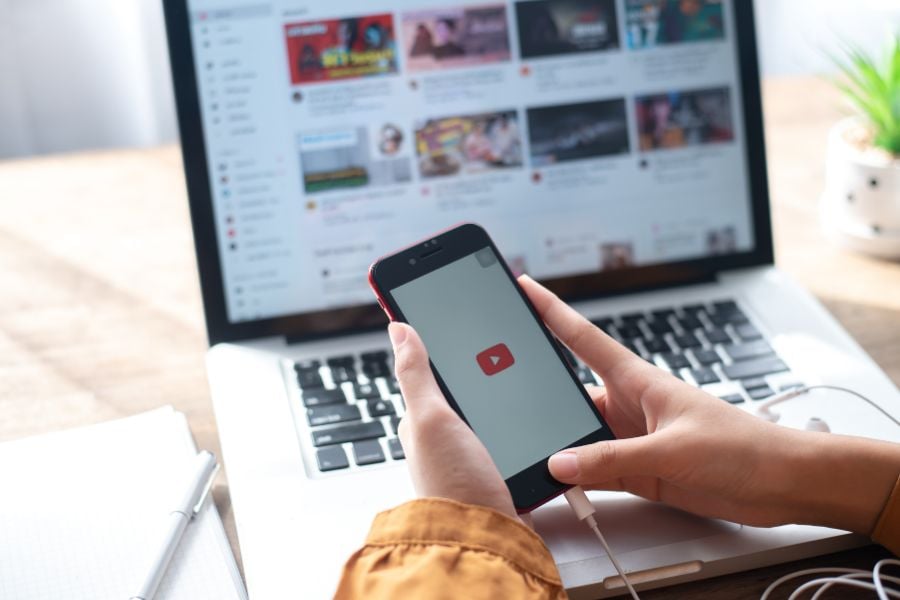
Understanding the Power of YouTube Analytics
YouTube Analytics isn’t just another tab on your dashboard — it’s a goldmine of insights that can transform your approach to video content.
Let’s break down why this tool is such a game-changer. It helps you to:
- Spot Trends Before They’re Mainstream: Some channels always seem to nail trending topics, right? That’s because they figure out their traffic sources in YouTube Analytics. For example, if you see a sudden uptick in views from an external website, it could hint at a buzzing topic. This insight allows you to create content in the thick of what viewers want.
- Get to Know Your Audience: Audience Demographics are more than exciting numbers. It’s a window into who’s watching your content. Let’s say a good portion of your viewers are from another country. If you knew that, you might adjust your video release times to their prime hours. It’s all about positioning your content to appeal to your ideal audience and boost their engagement.
- Fine-Tune Engagement: Make it a habit to check out your Audience graph. It shows how many unique and returning viewers visit your channel over a set amount of time. If you notice any dips or rises, you’re onto something or might need to tweak your content strategy.
- Optimize Revenue: Advertisers love channels that capture viewer attention. By honing in on Watch Time and Impressions / Click-Through Rate, you can identify what makes your videos appealing. And more appeal can translate to better monetization opportunities.
- Guide Content Creation: Unsure about your next video topic? Look at your “Top content in this period.” These insights can highlight the content your viewers seek, guiding your next move. If an old video still gets traction, consider an update or a related topic.
In a nutshell, YouTube Analytics provides actionable insights, steering your content strategy.
It’s the difference between just uploading videos and crafting a channel that truly resonates with viewers.
Ready to leverage this power? Then let’s dive into the specifics.
Accessing YouTube Analytics: A Step-By-Step Guide

YouTube Analytics is like the cockpit of your channel, where every dial and control offers valuable insights. And accessing it? Easier than you’d think. Let’s break down the journey:
- Log In & Head to YouTube Studio: Start by signing into your YouTube account. On the top right corner, you’ll spot your profile picture. Click on it, and a drop-down menu appears. Here, choose “YouTube Studio.” This is where the magic happens.
- Overview Dashboard: This is the first page you’ll see when you enter the Studio. It’s your go-to for a snapshot of your channel’s performance. It’s where you’ll see data on your latest video, as well as the latest comments, subscriber count, and more. Think of it as the daily news update for your channel.
- Navigating the Left Panel: Now, glance to the left. You’ll find a series of icons. Look for one that resembles a bar chart. That’s your Analytics tab. Clicking on it reveals a world of numbers and charts that will tell you how your videos are doing.
- Delving into Metrics: Once you’re in your Analytics, the tabs at the top — Overview, Content, Audience, and Research — house detailed metrics. For instance, Overview shows you your total views, watch time, and subscribers. Content offers views, impressions, click-through rates, and more. Audience shows your returning and unique viewers. And research is where you can explore what keywords viewers seek on Youtube.
- Advanced Mode: Near the top right of Channel Analytics, you’ll spot a link called “Advanced Mode.” Click on this to get a more granular look at your data, including traffic source, geography, viewer age and gender, and more.
With YouTube Analytics, each metric reveals a narrative about your audience, their preferences, and how your content impacts them.
Dissecting the Top 10 Metrics for YouTube Success
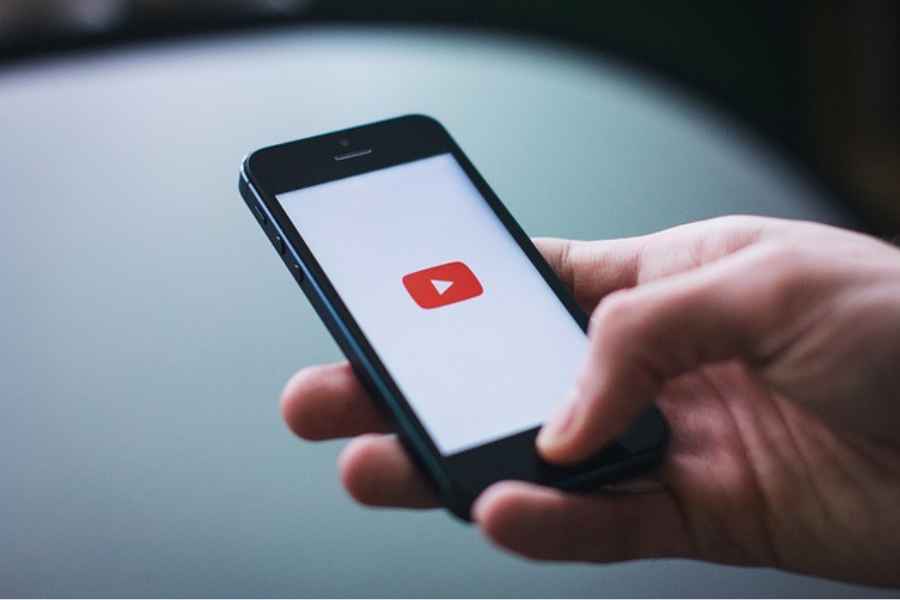
Now, navigating the vast sea of YouTube Analytics can feel overwhelming. But knowing which metrics to focus on can make a world of difference in extending your content’s reach.
Let’s unpack the top metrics you should pay attention to…
1. Watch Time
You can find your total watch time under Overview in your Analytics.
This is the total number of minutes that viewers have spent watching your videos on YouTube. It’s pivotal because YouTube uses it as a ranking factor. The more the watch time, the more likely YouTube will promote your video!
Tip: To boost your watch time, ensure your video grabs attention and maintains it. Think of how to incorporate engaging visuals into your video, or a compelling question that holds watchers’ attention as long as possible.
2. Average View Duration & Percentage
Your individual videos will show the average view duration and percentage under the “Overview” page.
This metric is a more granular look at audience retention. It indicates the percentage of your video that viewers typically watch. For example: If your 10-minute video averages a 7-minute watch time, you have an audience retention of 70% for that video.
And videos with high retention often rank better and get more recommended views.
Tip: If you see a significant drop at any particular time stamp, you can go back and see what was going on during that time in the video and if there’s anything to change going forward.
3. Impressions Click-Through Rate (CTR)

For individual videos, you can find your Impressions Click-Through Rate under “Reach” in “Video Analytics.” This metric represents the percentage of viewers who clicked on your video thumbnail out of all the times YouTube showed it (impressions).
A higher click-through rate indicates that your thumbnail and title are compelling. And videos with a good CTR have a better shot in YouTube’s ranking system.
Tip: Test different thumbnails to see which drives a better CTR. The key is to be clear (not deceptive) about what is in the video, yet intriguing enough to entice clicks!
4. Traffic Sources
To find your traffic sources, click on the “Advanced Mode” link in the top right of your Channel Analytics page. Then click on the tab called “Traffic source.”
This metric identifies where your video views are originating. In other words, it tracks the pathway that led a viewer to your video.
If most of your views come from YouTube search, your SEO game is likely on point. On the other hand, videos that pull views from diverse sources can have a broader reach and more organic growth potential.
Understanding where your views come from can inform your promotional strategies and help you identify new avenues for exposure.
Tip: If you notice a particular source is lagging, it might be time to optimize. For instance, if external sources are low, maybe it’s time to promote your video more on social media or your website.
5. Audience Demographics
To find out more about your audience, go to the “Audience” tab in your Channel analytics (to the right of the default Overview page). Then scroll down to “Top geographies” and “Age and gender.”
This tells you who your viewers are and where they’re from. This way, you can shape your content creation and promotional strategies.
Tip: If you spot a significant group within your audience, consider creating content that caters specifically to them. But be cautious not to alienate other segments. Balance is key. The more you know about who’s watching, the better you can create content that resonates.
6. Subscriber Growth
To see this metric, go to the “Audience” tab on your Channel Analytics. Then click on “Subscribers” to the left.
The change in your channel’s subscriber count offers a clear picture of your channel’s health and growth trajectory.
Consistent subscriber growth signals that you’re consistently putting out content that resonates and engages. And more subscribers means a better chance of your content getting immediate views when released.
Tip: Regularly check your subscriber tab. Look for patterns: Did a specific video lead to a spike in subscribers? Or maybe a particular topic resonates more with your audience?
Recognizing these patterns can guide your future content creation, engaging your audience and spurring subscriber growth.
7. Likes vs Dislikes

You can see an individual videos’ likes vs dislikes percentage by going to the “Engagement” tab for a video in your YouTube studio, then scrolling down to “Likes (vs. dislikes).”
A higher number of likes indicates that viewers found your content valuable or entertaining. Videos with a higher number of dislikes can signal the need for content adjustments.
Tip: If you’re seeing a spike in dislikes, consider reading the comments to understand viewer feedback and you can refine future content accordingly.
8. End Screen Element Click Rate
End screen elements are clickable overlays you put at the end of your video, leading viewers to more content.
A high click rate indicates that your end screen is compelling enough to encourage further interaction.
You can see how effective these elements are by checking out the “end screen element click rate” box on the “Engagement” tab under your individual video. This box shows both the click rate for the particular video, as well as your channel average.
Tip: If a particular element consistently underperforms, consider swapping it for another video. Remember, the goal is to keep viewers consuming more of your content.
9. Card Clicks
Cards are those little notifications that pop up during playback, suggesting other relevant content or websites. Cards, like end screen elements, are also designed to help viewers stay on your channel and watch more of your content.
To find out how your cards are performing, go to an individual video, click on the “More” dropdown on the right-hand side of the video, and click on “Card.”
Tip: If certain cards aren’t getting the clicks, maybe they’re popping up at the wrong time or aren’t relevant to the video’s content. Experiment with placement and content type to optimize those clicks while aiming for a seamless viewer experience.
10. Playlist Engagement
Playlists are collections of videos that play in a set order, often around a specific theme or topic. High playlist engagement indicates that viewers are not just interested in one of your videos; they’re hooked on a series.
To see your playlist stats, go to your Channel Analytics, click on “Advanced Mode” click on the “More” dropdown menu to the left and click on “Playlist.”
Tip: Examine which of your playlists are retaining viewers and which ones see them drop off. If there’s a consistent drop at a certain video, maybe its placement or relevance within the playlist needs reevaluation.
Also, does each video naturally lead into the next? Keep it fluid and ensure every video in the playlist offers value.
Ready to Master YouTube Analytics?

And there you have it! Ten of the most important YouTube metrics to keep track of in YouTube analytics.
Depending on your particular goals, different metrics may mean more or less to you. So experiment with your videos and see how they perform.
Remember, every piece of data is a stepping stone to your channel’s success.
You’re not just juggling numbers, you’re shaping the future of your content, learning your audience’s behavior and desires, and leveraging this power to grow your channel and achieve your YouTube marketing dreams!




Paying close attention to watch time suggests when you hit the mark. I note when my YouTube views increase of course but noting watch time carefully reveals what keeps people glued to my video, especially when viewers seem to watch for 80 to 90 percent of the video. This gives me ideas for creating similar videos to simply keep readers around.
I’d add how mixing Short Reels and long form content seems to work for me as far as growing my small but loyal following on the platform. Long videos – Live ones for me – draw serious viewers who want thorough blogging tips. Each tends to become a loyal reader and/or customer. Reels draw new readers by registering higher view counts. Nice mix for building a loyal viewership and adding new viewers and subs frequently.
Pay attention to those numbers guys. Numbers can and do leave obvious clues on YouTube and pretty much all online platforms.