Ever tried navigating the vast universe of Twitter and felt lost? You’re not alone.
But what if I told you that with the power of the advanced Twitter search, you could zero in on the conversations and topics that matter most to you?
Imagine being able to uncover hidden gems in your niche or discover the latest trends before anyone else does.
Sounds like magic, right?
Well, it’s all about knowing the right techniques and strategies to harness that power.
So, are you ready to become a Twitter search ninja and dominate your niche?
Let’s dive right in!
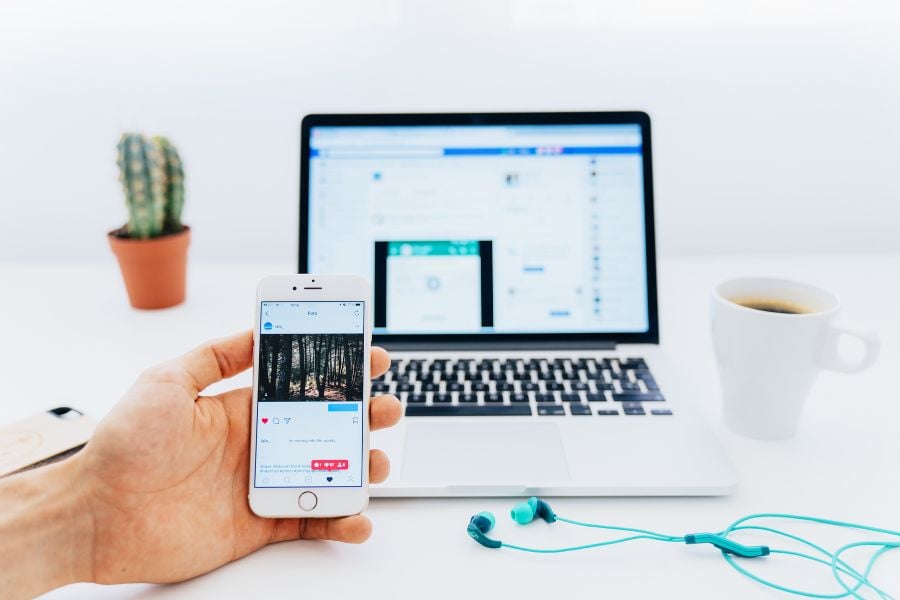
The Difference Between Basic & Advanced Twitter Search
In the last few years, Twitter has risen as a powerhouse of real-time communication, impacting everything from politics to pop culture.
If you’re a blogger, a digital marketer, or just someone looking to keep their finger on the pulse of the digital marketing world, using Twitter effectively is crucial.
A big part of using the social media platform effectively is learning how to search Twitter and uncover a treasure trove of useful content. Twitter allows a specific user to do this via two formats: basic search and an advanced search feature.
But what’s the difference between the two?
Basic Twitter Search
Well, Twitter’s basic search is just what it sounds like — it’s simple and straightforward.
Type in a specific word, a hashtag, or a username, and you’ll be met with a wave of relevant tweets. But basic search is just the tip of the Twitter iceberg.
Many folks assume that Twitter search capabilities are limited to this, but that’s far from the truth.
Advanced Twitter Search
Think of advanced Twitter search as your personalized Twitter detective. It goes beyond the surface, digging into the depths of Twitter data to deliver exactly what you’re seeking.
For example, say you’re hunting for a specific tweet on a topic from a specific location within a specific date range.
Trying to find this using basic search would be like searching for a needle in a haystack. But with Advanced Twitter Search, it’s a breeze.
But how does Advanced Twitter Search do this?
Advanced Twitter Search Options
When you’re set to explore advanced Twitter search, you’ll discover several ways to sharpen your search. The options might seem overwhelming at first, but they’re all there to help you zero in on the perfect tweets.
Let’s explore each one…
Words
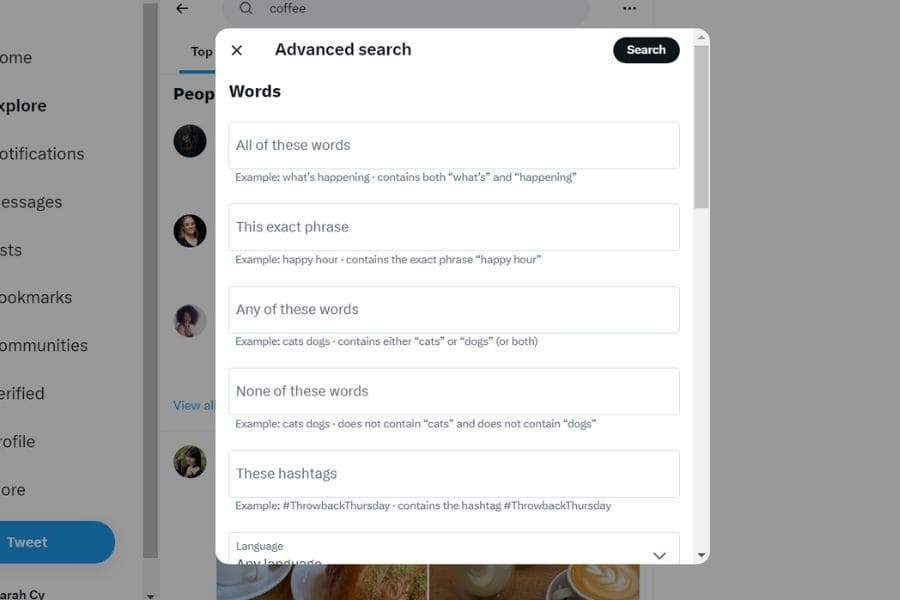
- All of these words: Here, you input the specific word that you’d like to find in tweets. The tweet doesn’t have to contain the exact phrase, but all the words should be somewhere in there. For instance, if you enter ‘coffee brewing tips’, you will find tweets containing all three words, but not necessarily in that order.
- This exact phrase: When you need to find a precise string of words in a tweet, use this field. If you input ‘best coffee in town’, it will show you tweets containing this exact phrase.
- Any of these words: Use this field if you want a specific tweet containing one or more of the specified words. ‘Espresso’ or ‘Latte’ will give you tweets containing either ‘Espresso’, ‘Latte’ or both.
- None of these words: If you’re looking to exclude certain words from your search, use this field. If you search for ‘coffee’, but don’t want any results about ‘instant coffee’, put ‘instant’ here.
- These hashtags: This field is for finding tweets containing specific hashtags. ‘CoffeeLovers’ will bring up all tweets tagged with #CoffeeLovers.
- Language: If you want tweets in a specific language, this is your go-to field. Simply select the language you want from the dropdown.
Accounts
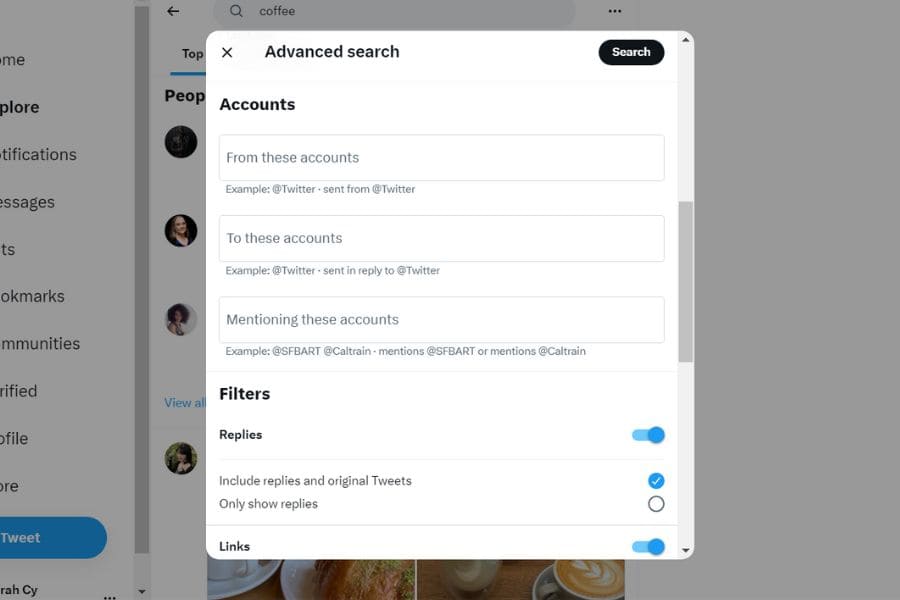
- From these accounts: Use this option when you want tweets from a specific Twitter account. Typing ‘@Starbucks’ would show you all tweets from Starbucks.
- To these accounts: This option is used when you want to see tweets directed to a particular Twitter account. ‘@Starbucks’ will bring up all tweets sent to Starbucks.
- Mentioning these accounts: This helps you find all tweets mentioning specific accounts. For example, Starbucks’s Twitter handle, ‘@Starbucks,’ would fetch tweets where Starbucks is mentioned.
Filters
- Replies: Tick this box to include or exclude replies from your search.
- Links: Tick this box if you want to filter your search results to only include tweets containing links.
Engagement
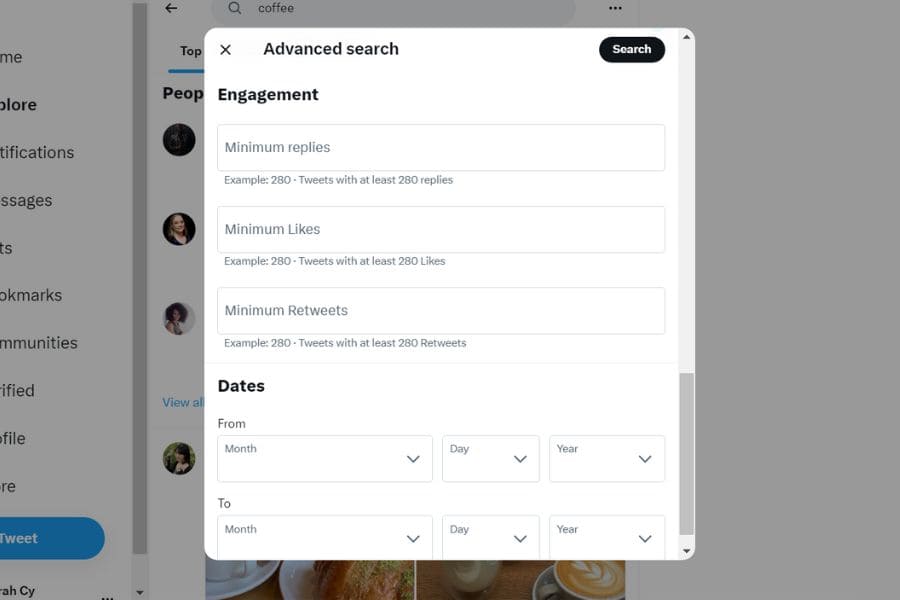
- Minimum replies, likes, retweets: If you’re hunting for popular tweets, these options are your friends. You can set minimum numbers for replies, likes, and retweets, and Twitter will only show you tweets that hit those numbers.
Dates
- From and To: Here you can set a specific date range for your search. Looking for tweets about ‘New Year’s coffee flavors’ from December 2023? Set ‘From’ as December 1, 2023, and ‘To’ as December 31, 2023.
Each field available in Advanced Twitter Search gives you more power to control your search, allowing you to find exactly what you’re looking for.
Bonus Tips: Search Operators

In addition to the options that advanced Twitter aearch offers, you can also tweak and adjust your searches using search operators, specific symbols or phrases that help Twitter understand precisely what you’re after.
For example, let’s say you’re a fashion blogger and you’re looking to understand the latest trends.
You might be interested in tweets with the hashtag “#Coffee”, but you don’t want to see any results related to “morning.” Here’s where operators come into play.
By typing “#Coffee -morning” into the search bar, you’re using a minus sign (-), an operator that tells Twitter, “Show me tweets with #Coffee, but filter out anything that mentions ‘morning.’”
Just like that, you have a tailored feed of coffee-related posts that don’t talk about the morning at all.
And we’re just scratching the surface here. There are many other operators, each with its own superpower. The potential combinations are virtually limitless.
Experiment with search operators in combination with Advanced Twitter Search options, and see what you can find!
Practical Application: Using Advanced Twitter Search

Now the question is: How do you actually use advanced Twitter search practically?
Here are a few ideas…
1. Track Brand Mentions — Yours and Theirs
Let’s say you’re a small business owner wanting to track brand mentions.
By using operators, you can search your brand name and find every tweet mentioning it.
Or if you’re curious about what your competitors are up to, you can plug in their username, and you’ve got an insight into their Twitter activity.
For example: Imagine you’re running a coffee shop.
By using Advanced Twitter Search, you can plug in your business name (let’s say “Joe’s Java”) and bam — every tweet mentioning your coffee shop is at your fingertips.
This can be invaluable feedback, providing real-time reviews and customer sentiments about your brand.
But why stop there?
A quick search for a competing cafe (maybe “Pete’s Pour”) will let you see how customers are reacting to them as well.
By comparing these results, you get a bird’s-eye view of your market position, and any potential opportunities to improve and outshine the competition.
2. Study the Market & Develop Your Strategy
Advanced Twitter search also allows you to monitor specific hashtags to better understand audience behavior, discover industry influencers, and even elevate your brand authority.
Let’s say your coffee shop has started selling a new cold brew. By keeping an eye on the hashtag #ColdBrew, you’ll see a flood of tweets, photos, and opinions about this popular drink over time.
This info can offer you a wealth of insight into customer preferences, popular flavor combinations, preferred serving methods, and even pricing.
It’s like having a focus group at your fingertips!
3. Unleash Creativity

Beyond analyzing data, advanced Twitter search can also be your muse.
Searching trending topics or popular tweets can spark blog post ideas or content themes.
Ever hit a creative block? Well, Twitter might just be your savior.
Say you want to write a blog post on coffee trends but you’re not sure where to start.
Searching #CoffeeTrends can offer a variety of topics, discussions, and even controversies to kickstart your creativity and help you create content that resonates with your target audience.
4. Dig into Current Events
Think about a major event that impacts your industry, like the Coffee Expo.
With advanced Twitter search, you can dig deeper into what’s happening on the ground, even if you’re miles away.
By combining hashtags, keywords, and even geolocation data, you get a unique window into the event’s latest developments, attendees’ perspectives, and even a peek into those behind-the-scenes moments.
For instance, searching “Coffee Expo” with the geotagged location can help you identify which vendors are stealing the show or which innovations are getting the most buzz.
5. Fine-Tune Your Content Strategy

If you’re a blogger or content creator, advanced Twitter search can be an indispensable tool for fine-tuning your content strategy.
Suppose you’re planning a series of blog posts about the ‘Art of Espresso Making’.
Using Twitter’s advanced search feature, you can investigate which aspects of this topic resonate most with your audience. Is it the history of espresso, the technical process, or the best beans to use?
Finding the most engaged-with tweets on this subject can help you prioritize your content, ensuring it hits the mark every time.
6. Detect Social Shifts Early
Keeping your brand relevant means staying ahead of the curve.
With advanced Twitter search, you can monitor specific keywords and phrases that are gaining traction within your industry.
For example, you can set up regular searches for phrases like “next big thing in coffee” or “innovative coffee brewing.”
This can help you spot emerging trends or shifts in consumer preferences early on, allowing you to adapt faster than your competitors.
7. Conduct Sentiment Analysis
We’re living in the age of social listening, and advanced Twitter search is the perfect tool for understanding the sentiment around your brand, product, or industry.
For example, if you’ve just launched a new coffee blend, you can use operators like happy or sad emoticons “:)” or “:(” to gauge the emotional reaction of your Twitter audience.
Are customers loving it? Or, are they missing your old blend?
Knowing this can help you quickly pivot your strategies based on real-time feedback.
Win Twitter With Advanced Twitter Search

Twitter is a powerful resource for the savvy social media user… if you know what to do with it.
And when you understand and can use advanced Twitter search fields, you can open up entire new worlds of possibilities.
With practice and persistent application, you’ll soon be master of the Twitterverse, using targeted outreach to nuanced brand insights to succeed in your niche.
So, give it a go and see how your new knowledge can change your business and even your life, one advanced search at a time!



